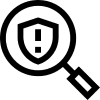The Swipe mobile app automatically connects to everything your consumers have ordered from all their favorite retailers while allowing them to visually track their packages, anytime, anywhere.
Swipe Package Protection enables merchants to provide package protection to their customers, allowing them to provide the same experience that consumers have come to expect from e-commerce marketplaces like Amazon. We take care of your customers lost, damaged, or stolen items with a seamless process to resolve order issues. When an order issue is reported, we refund or reorder the item in 24 hours, giving you an extra sale instead of a loss. Swipe is completely free for merchants.
You spend a lot of time, money, and effort getting your customers to come to your website, and make a purchase, that is the goal. But if they have a bad post-purchase experience, as you know, they aren't coming back to buy again.
Swipe gives you the tools you need to improve your post-purchase experience for customers by offering package protection, branded tracking, carbon-neutral shipping, and post-purchase product recommendations.
Your customers can track their orders on a page with your branding, and they will have the ability to get their orders replaced or refunded if anything gets lost, damaged, or stolen.
Oh and the best part, that is all no cost to you, and you make money from the reorders. It's a no brainer really.
Awesome! Now that you have a better understanding of why we are here, let’s dive into the setup.
Set Up Your Merchant Portal
To access your Merchant Portal,visit https://dashboard.swipe.ai/login.We recommend bookmarking your Portal for future access.
Your login credentials will be the account information that was used to set up Swipe. If you were not the primary user to set up your store account and need access, please contact your account manager to set up a profile for you.
Need help signing in? You can either contact your designated CSM, or live chat with our support team by clicking the blue contact support button on the bottom right-hand side of your screen.
The Merchant Portal is your go-to place to review, manage, and customize your account. Think of it as your own personaladmin portal where you will have full visibility into everything happening with Swipe at your company, as well as where you can contact Support and change your settings.
Get a quick glimpse into your portal below.
To learn more about the features and benefits of your Swipe Portal, check out our Merchant Portal Overview article and video.
Watch the quick clip below to walk through set up.
In this lesson, we will update your brand profile, add customer facing contact info, add merchant communication contact info and set up your users and admins. After this lesson, head over to lesson 2 to set up your billing & reimbursement accounts.
Read step by step instructions here: 5 Steps To Set Up Your Merchant Portal
- Related Resources:
- Many questions can be answered using a quick search of our Help Center. View our Help Center here.
- Log in and complete the onboarding steps in the Swipe Portal
- Familiarize yourself with the Swipe Portal using this walkthrough.