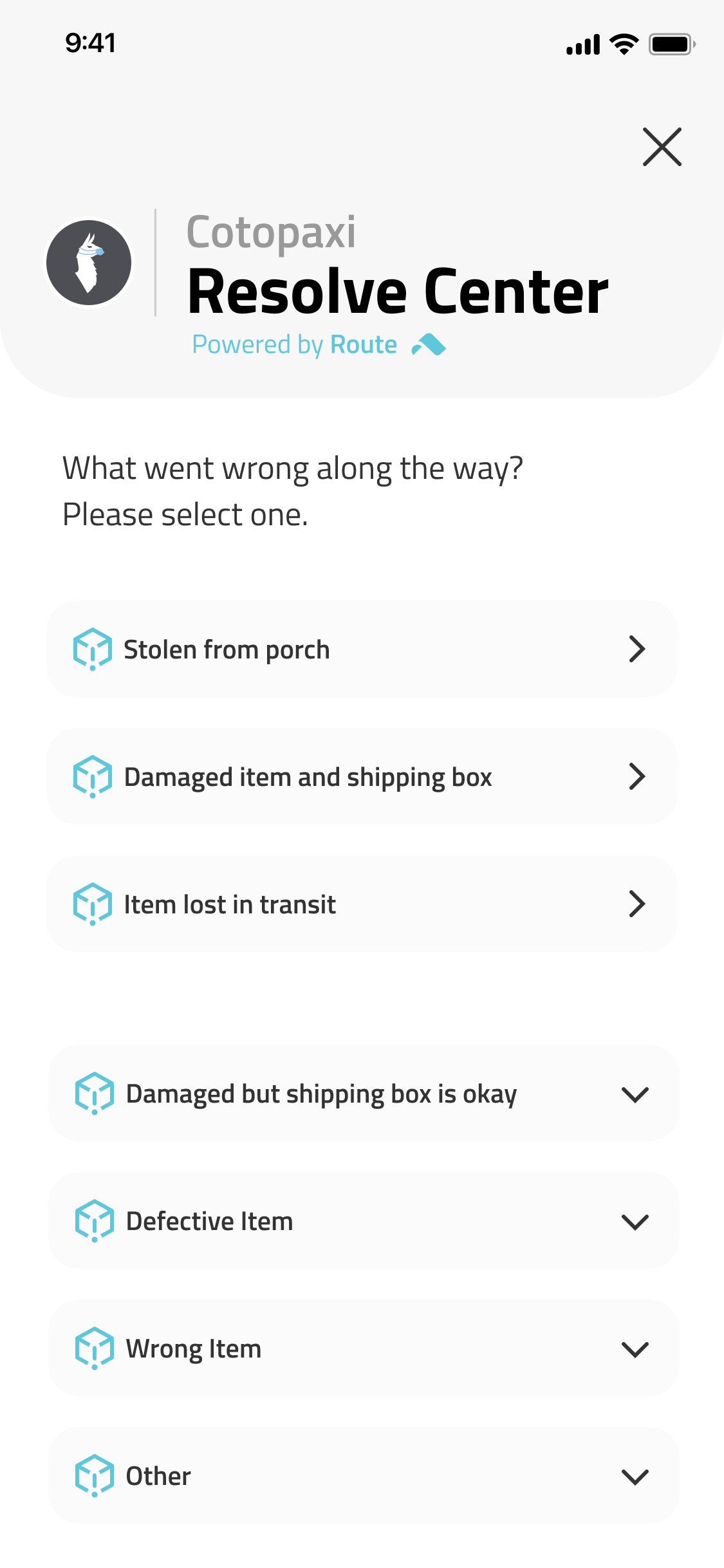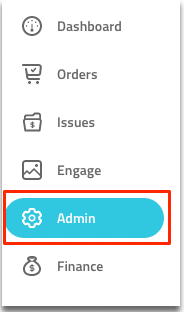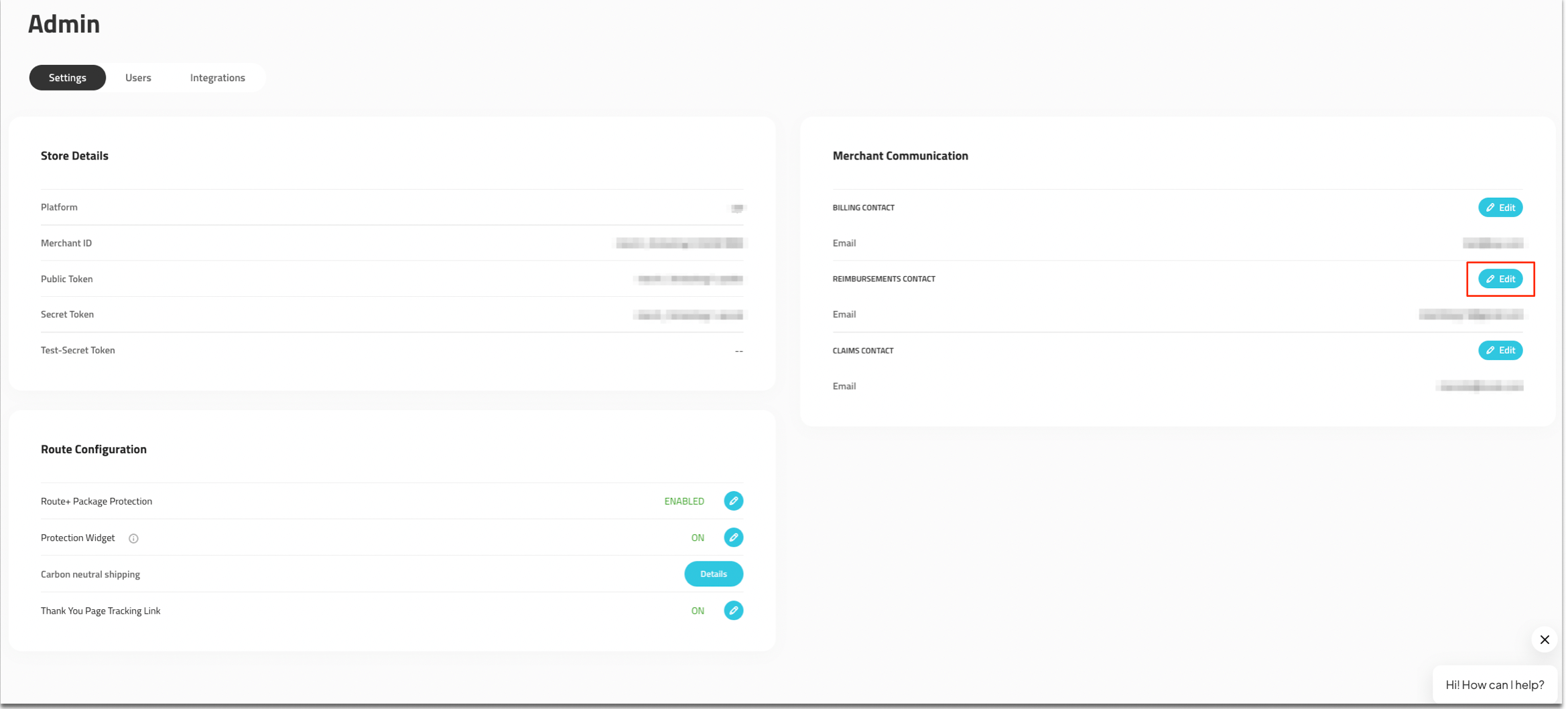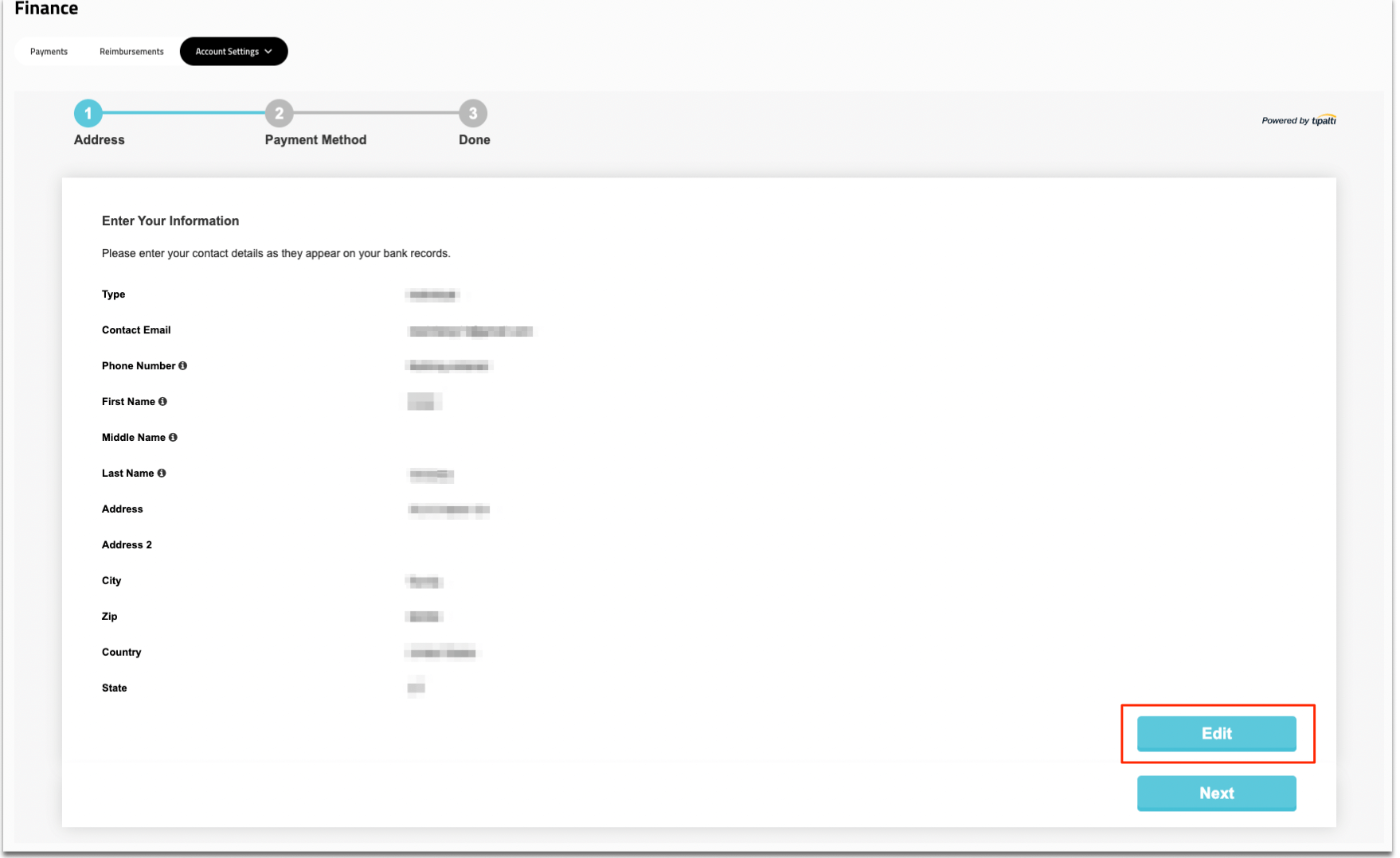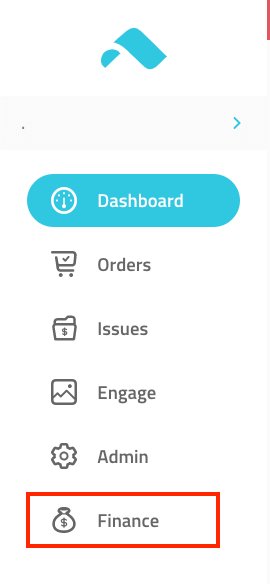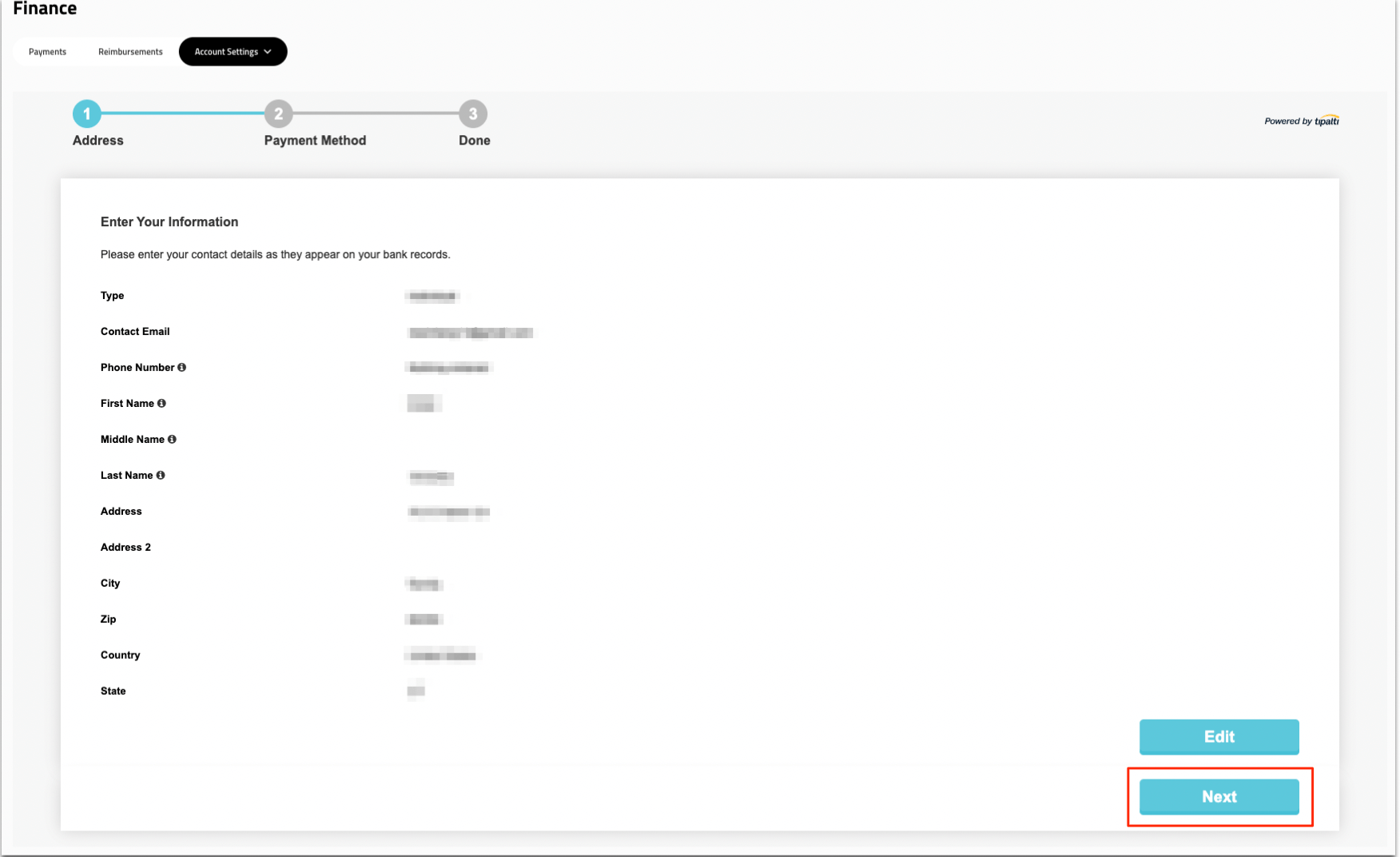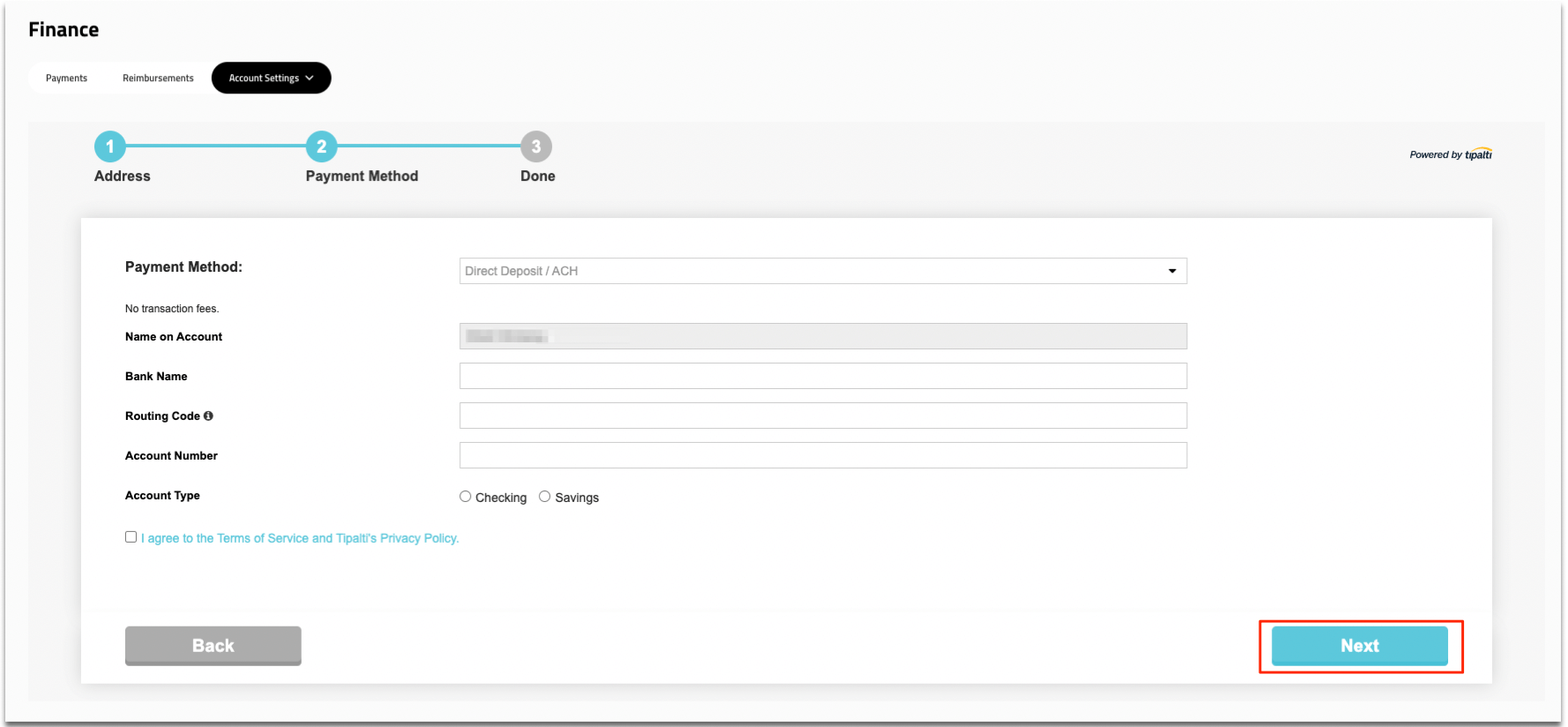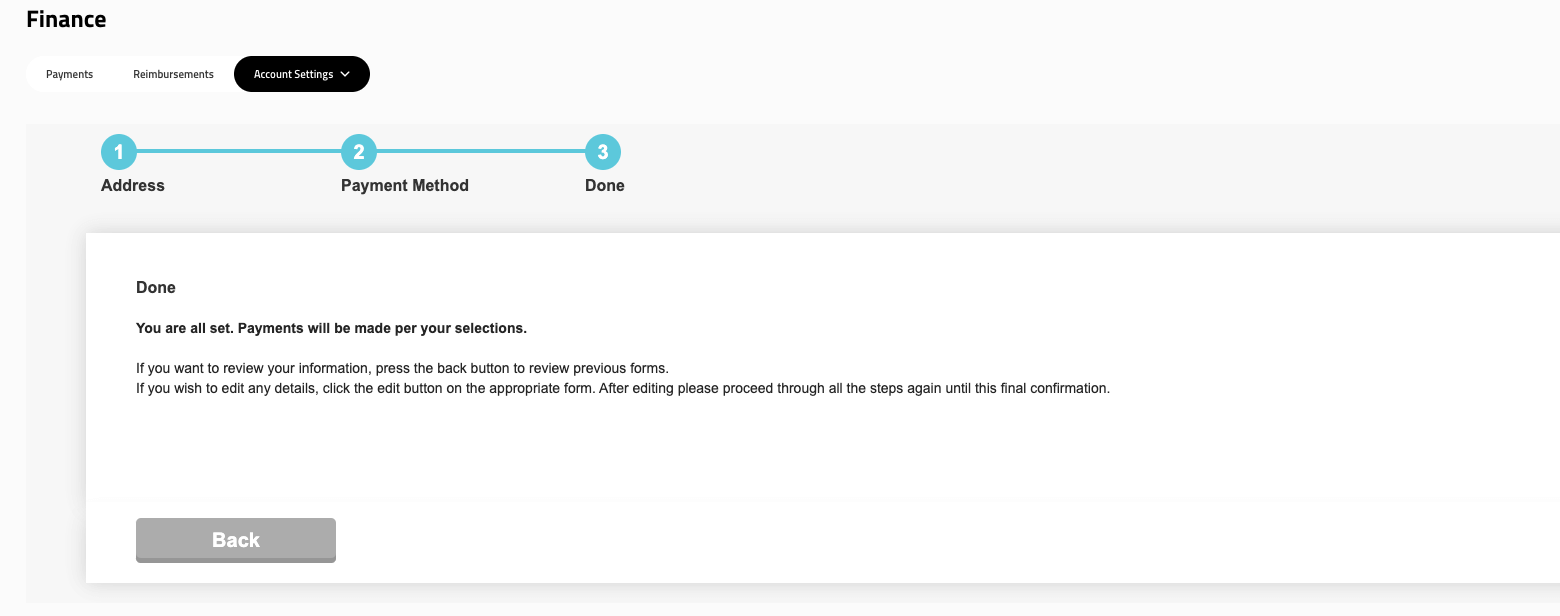Merchants pay for reorders and refunds initially. Merchants will be credited weekly* for all refunds and reorders. Swipe’s integration with Shopify will allow the customer’s original form of payment to be credited, and merchants will initially cover the refund or reorder.
As of the pay period 11/23-11/29, Swipe will directly refund the merchant to a banking account of their choosing. Merchants will be able to update their banking information in the Swipe Portal.
*Note: Some of our partnered merchants are not on a weekly billing cadence. Reach out to your designated CSM or our Live Chat feature through our Help Center if you have any questions about about your billing with Swipe.
Reorders
Reorders will be processed through the original platform (Shopify). Reorders will look like a regular order but the details will show like:
BM1524450
October 12, 2020 at 11:53 am from Swipe - Shipping Protection (via import)
When issuing a replacement via platform, Swipe will reimburse the merchant for the order subtotal and taxes paid by the customer on the original order. Swipe does not pay custom/duty fees.
Refunds
Refunds will be processed through the customer's original payment method. Refunds will be initiated by Swipe and look like:
Swipe issued a refund for Order ( #BM1419440 ID:2635015061575 RT159923894129YQT )
When issuing a refund via platform, Swipe will refund the order subtotal and taxes to the customer’s original payment method, and issue a reimbursement to the merchant. The Swipe premium is not included in the customer or merchant refund.
Swipe Communication
Email associated with the billing contact information will receive a regular report that includes every single credit with order details.