Customize your Shipping Email Notifications
With Swipe Track, you can toggle on and off SMS, push, and email shipping notifications. These notifications are managed in the Swipe Portal, and step-by-step instructions to enable these notifications can be found here.
Email notifications can be branded and customized. To customize your email notifications, follow these steps:
1. Log into the Swipe Portal.
2. Go to the Engage Tab, then Branded Content.
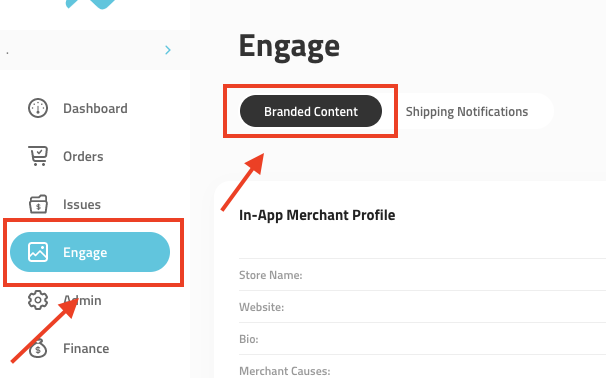
3. Ensure that your in-app merchant profile, Discover card (Discover only), and contact information are set up and up-to-date. We’ll be pulling your brand logo, cover image, contact info, and Discover card (Discover only), details to brand your shipping emails!
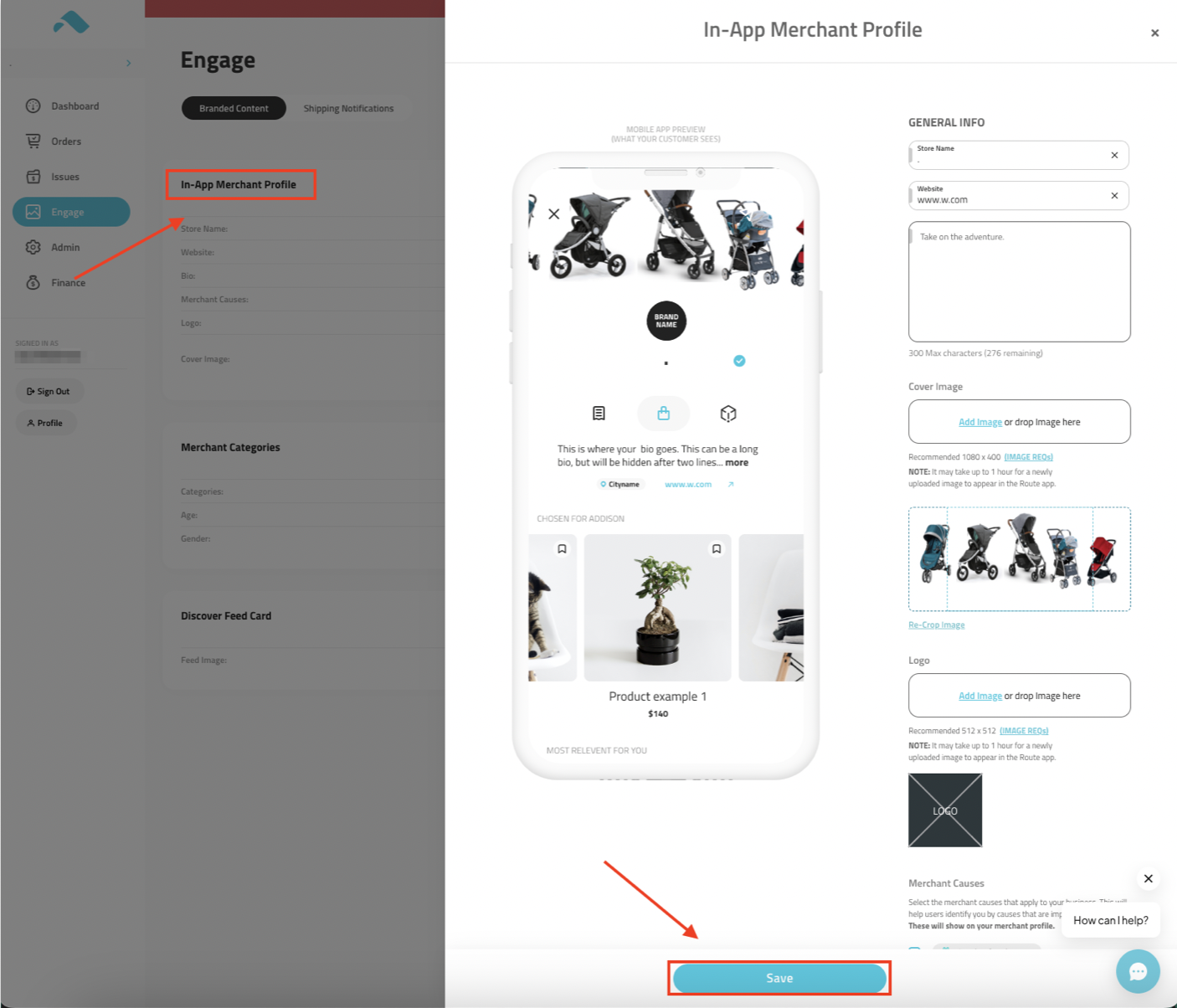
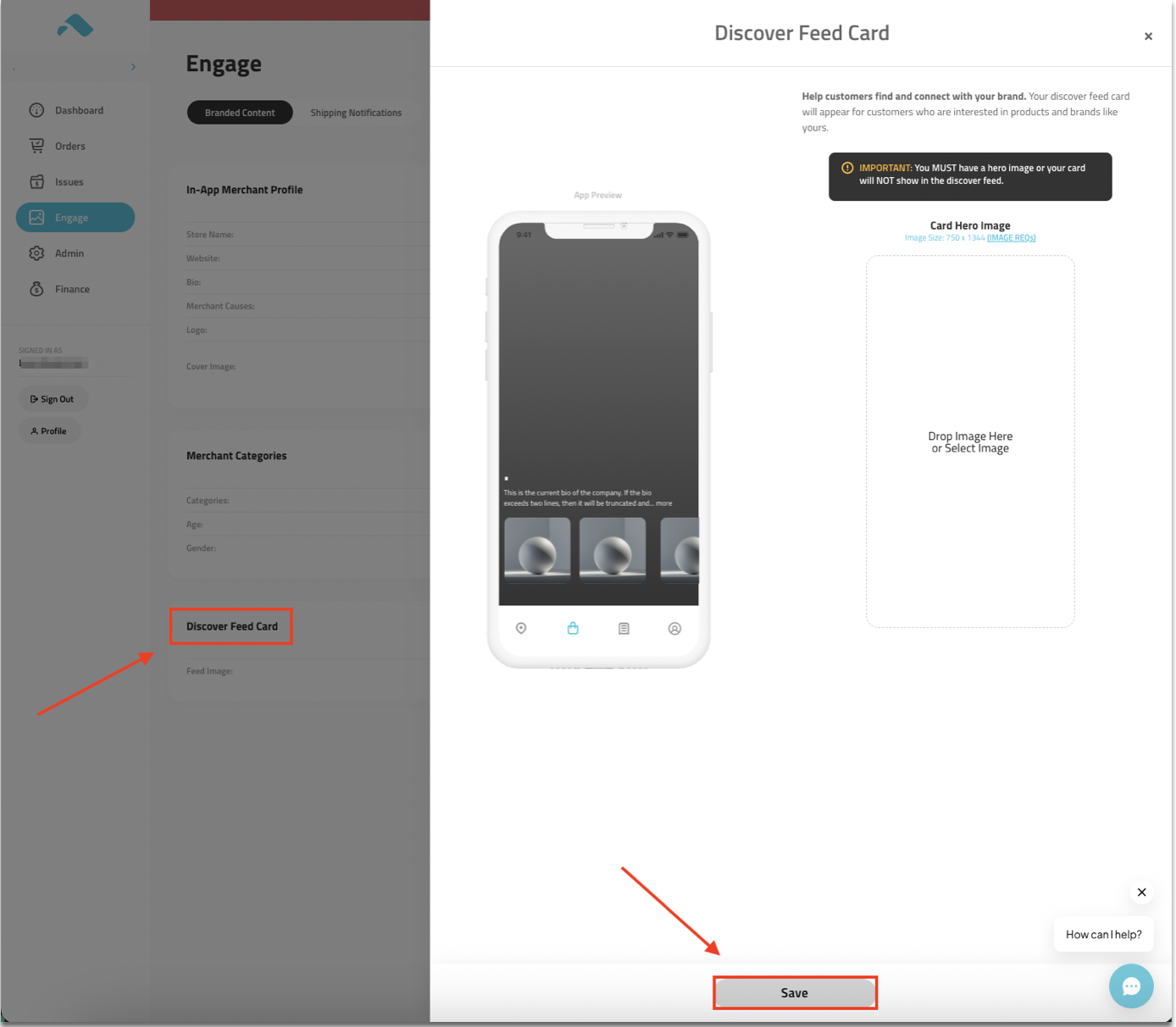
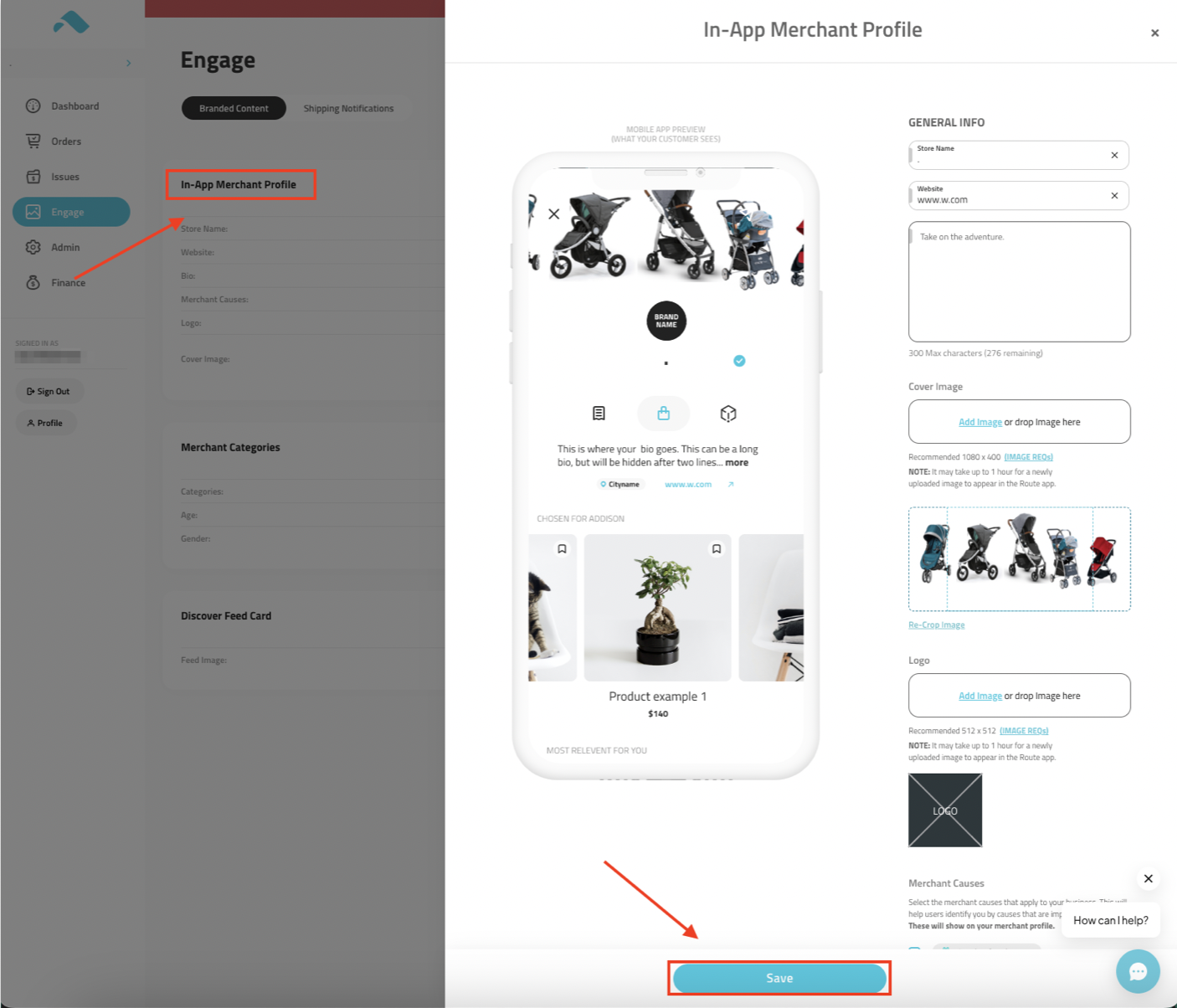
4. Go to the Engage Tab, then Shipping Notifications.
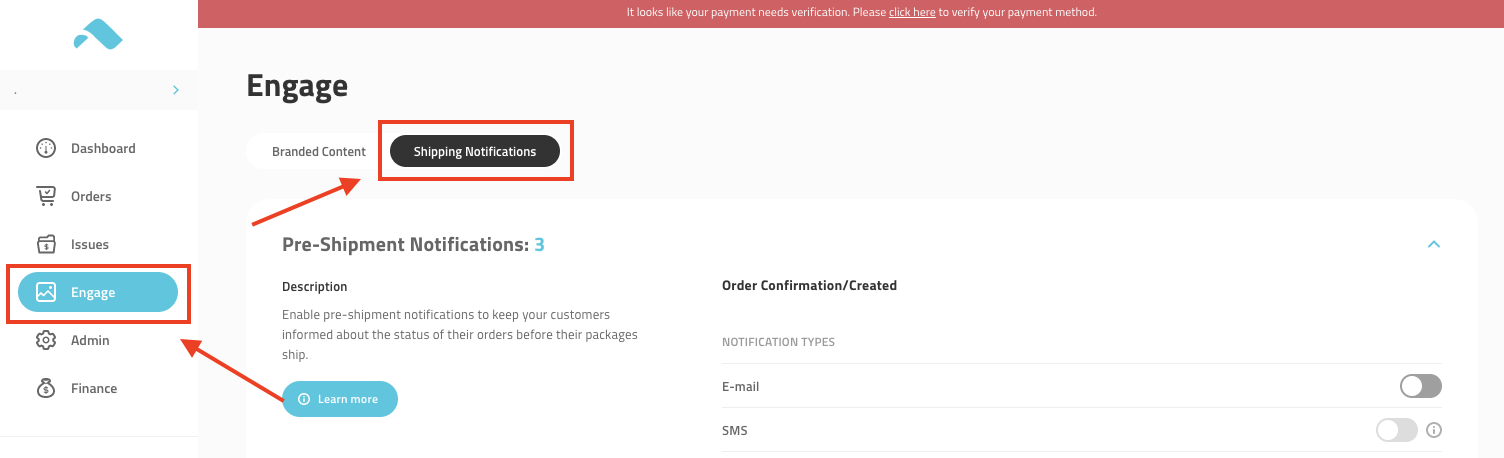
5. Find the email notification you’d like to edit, and select settings.
Note: Some features within the Engage Tab/Shipping Notification Tab are affiliated with set Swipe Plans. Please see this website for more Swipe Plan
6. Under the email notifications settings, click edit.
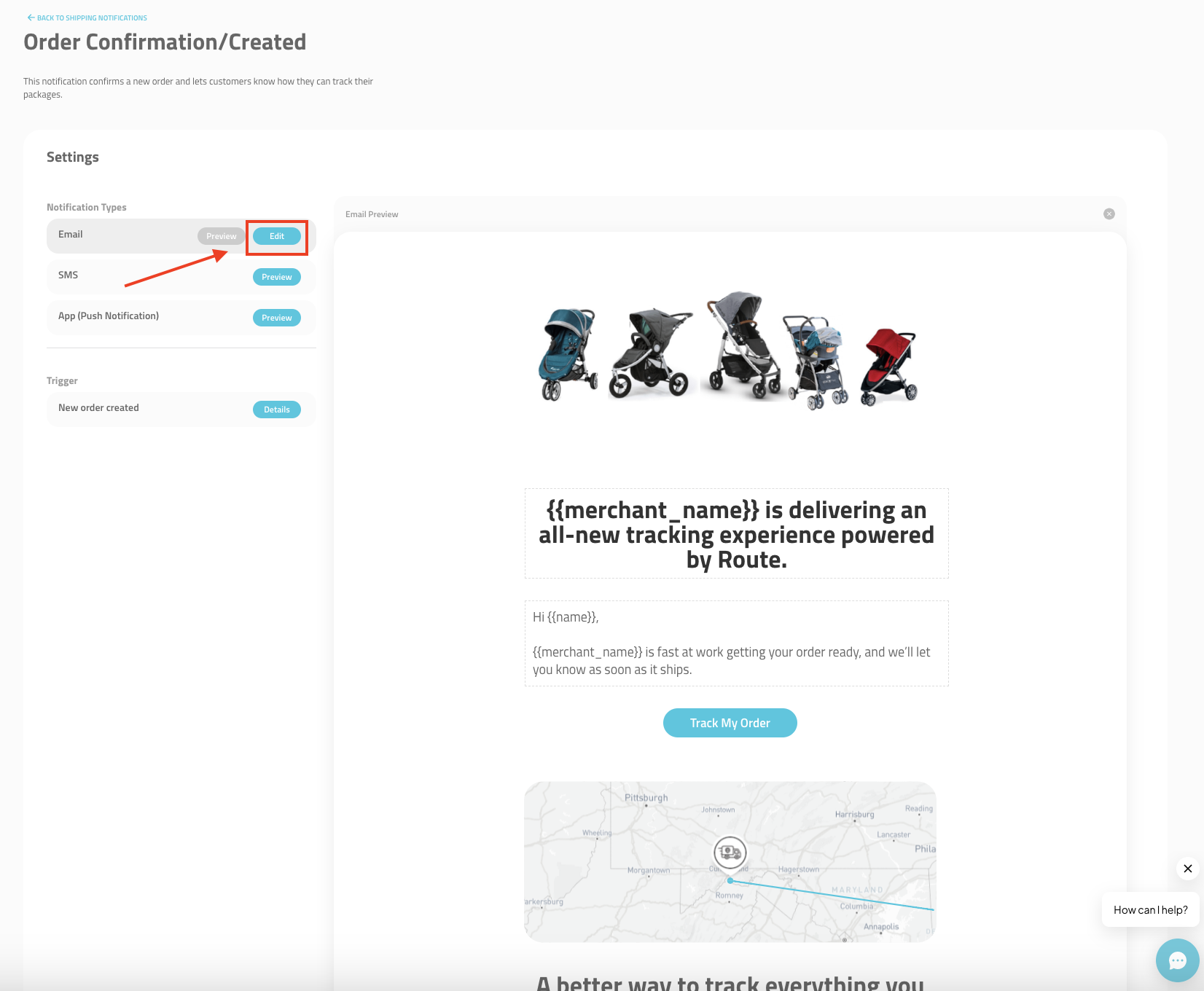
7. From here, you can edit the email subject text, background color, “get the app” Swipe button color/font color, and your font type/color. Once you’re happy with the results, click save.
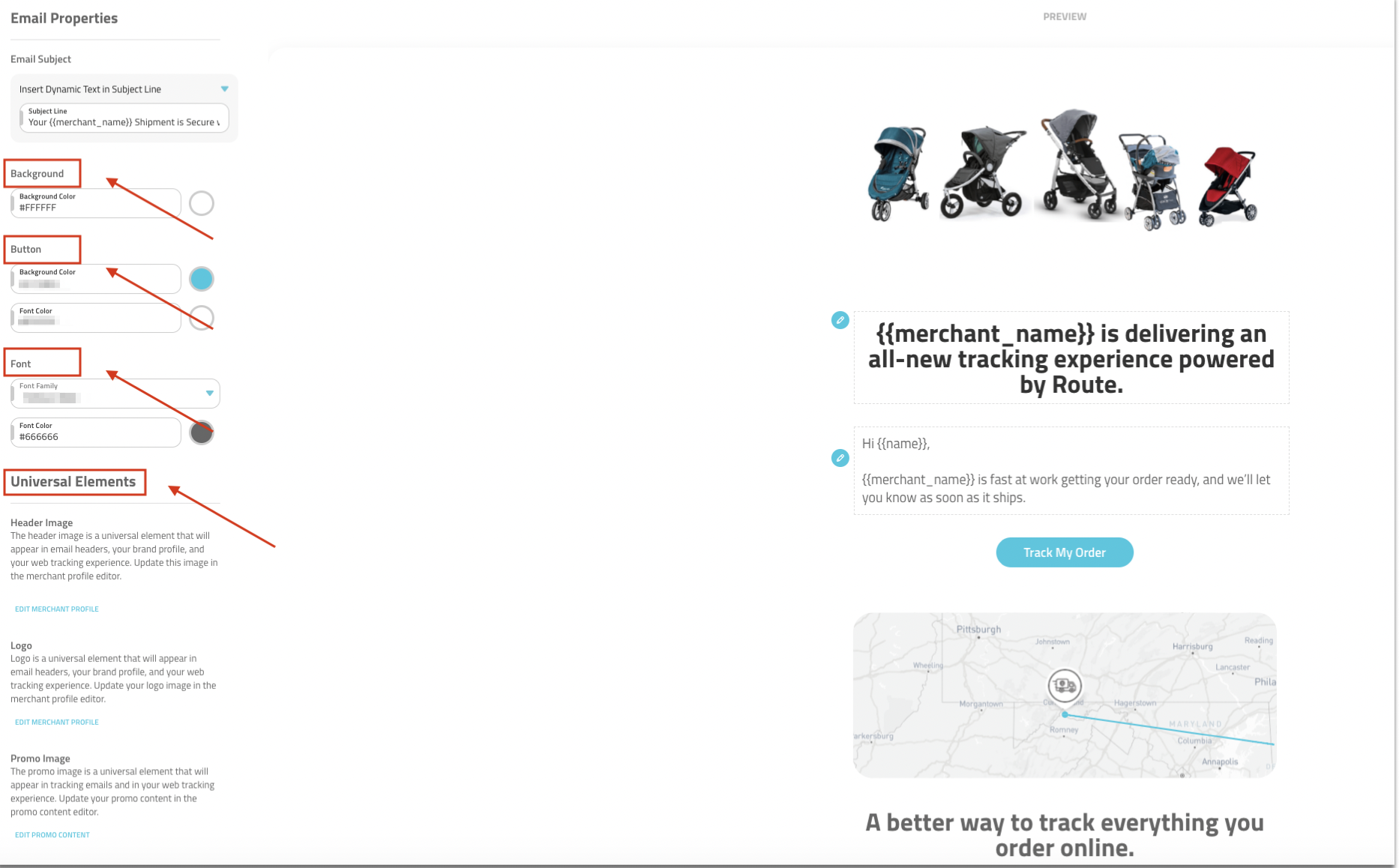
8. If you’d like to send yourself a test email, select Send Test Email on the top right corner of your page, and add as many emails as you’d like - with a comma.

Repeat this process with any email notifications you’d like to enable for your customers, and you’re all set!
For Shopify merchants wishing to utilize Swipe Track Notifications, be sure to configure your Shopify account to avoid duplicate notifications.
-
To limit duplication notifications, take the following steps:
- 1) Go to Settings > Notifications.
- 2) Scroll down to “Shipping”.
- 3) Uncheck “Out for the delivery” and “Delivered” as these are included within the Swipe Track Notifications.
If you run into any questions, please reach out to your CSM or by utilizing our live chat feature on the bottom right of your page.