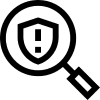VIDEO: How to self-install Swipe Package Protection on your store
This video series contains 5 short videos on how to implement the Swipe asset on the checkout option(s) on your Shopify store. It includes steps to create a test theme, install the Swipe asset on the test theme, and ultimately, install the Swipe asset on the live theme.
Need some help? Not to worry! All merchants have access to free, expert implementation from the Swipe team. Reach out via this form, and our merchant support team will file a request on your behalf.
Note: For the best video quality, click on the gear icon, then Quality, and choose 1080p.
![]()
For best results, use Google Chrome. If you don't have Google Chrome on your computer, install it here.
1) Manage Swipe product availability in Shopify
2) Create a test theme
3) Preview and test Swipe asset code
Before taking any steps in this video, copy the Swipe div code: <div class="swipe-div"></div>
Note: If the Swipe asset is appearing above the checkout but is aligned too far to the left or right, is not visible due to a dark background or has too much whitespace between other elements, read the Shopify Self-Install Troubleshooting FAQ.
4) Install Swipe asset on test theme
Before taking any steps in this video, copy the Swipe div code: <div class="swipe-div"></div>
If you're unsure about what cart type you have on your website OR what file type to look for, check out this video:
5) Install Swipe asset on live theme
Before taking any steps in this video, copy the Swipe div code: <div class="swipe-div"></div>
Prefer a written guide? Read How to self-install Swipe Package Protection on your store.