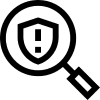Set Up Your In-App Merchant Profile
Swipe’s in-app merchant profile allows you to set up a personalized brand profile that includes a brand logo, cover image, short bio, and promotional content within our Swipe app.
We highly recommend taking advantage of this easy-to-use profile as it becomes searchable by a growing customer network of 5m+.
To set up your in-app merchant profile, take the following steps:
Gather your profile images according to size and type (don’t worry, there are also reminders within the profile set-up):
-
Logo requirements
-
Recommended size 512 x 512
-
Required type: jpeg or png
-
Max size: 5 MB
-
-
Cover photo requirements
-
Recommended size: 1080 x 400
-
Required type: jpeg or png
-
Max size: 5 MB
-
-
2. Log into the merchant dashboard.

3. Under Engage > Branded Content > In-App Merchant Profile, select “Edit”
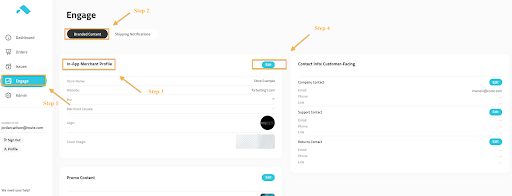
4. Update your store name, website URL, brand bio, and cover image
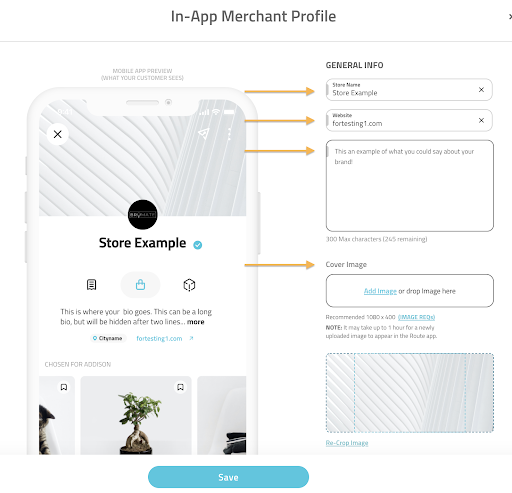
5. Scroll down further to update your brand logo and select your brand causes, and select “Save”
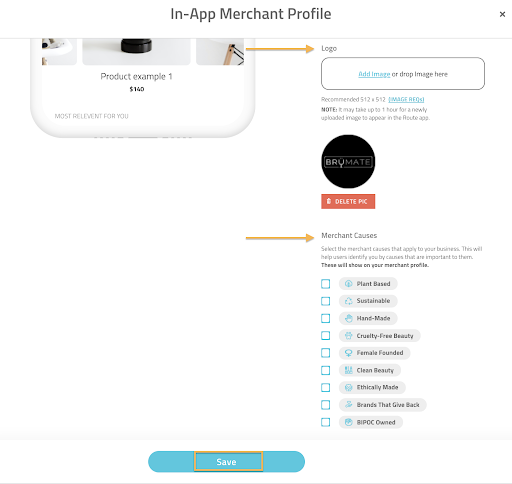
6. You’re all set!
If you run into questions while setting up your in-app merchant profile, please reach out to your CSM or this contact form for assistance.