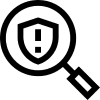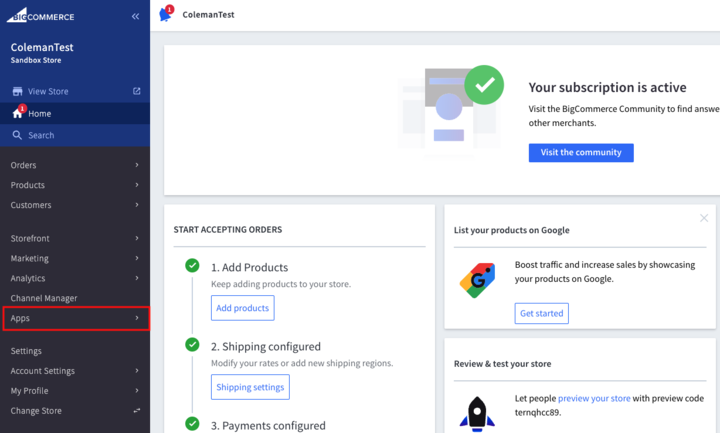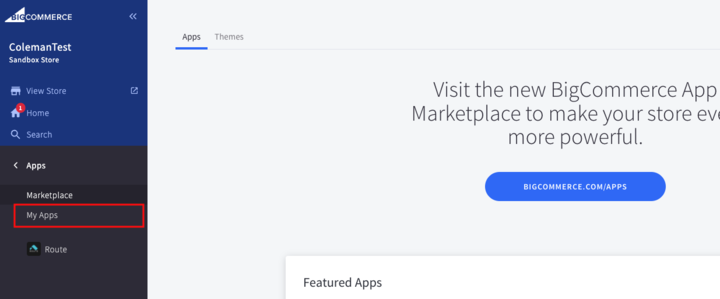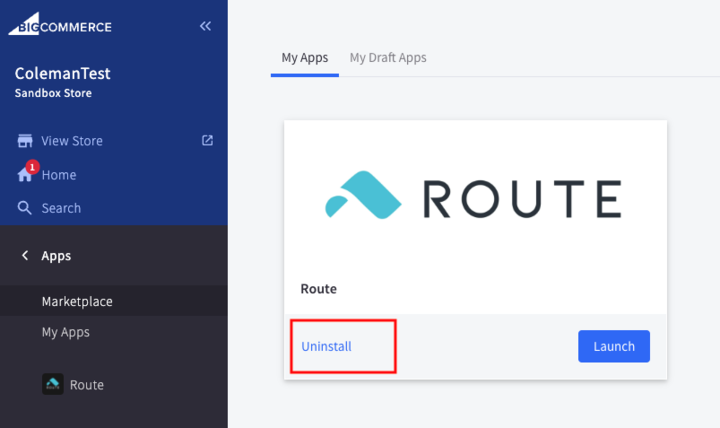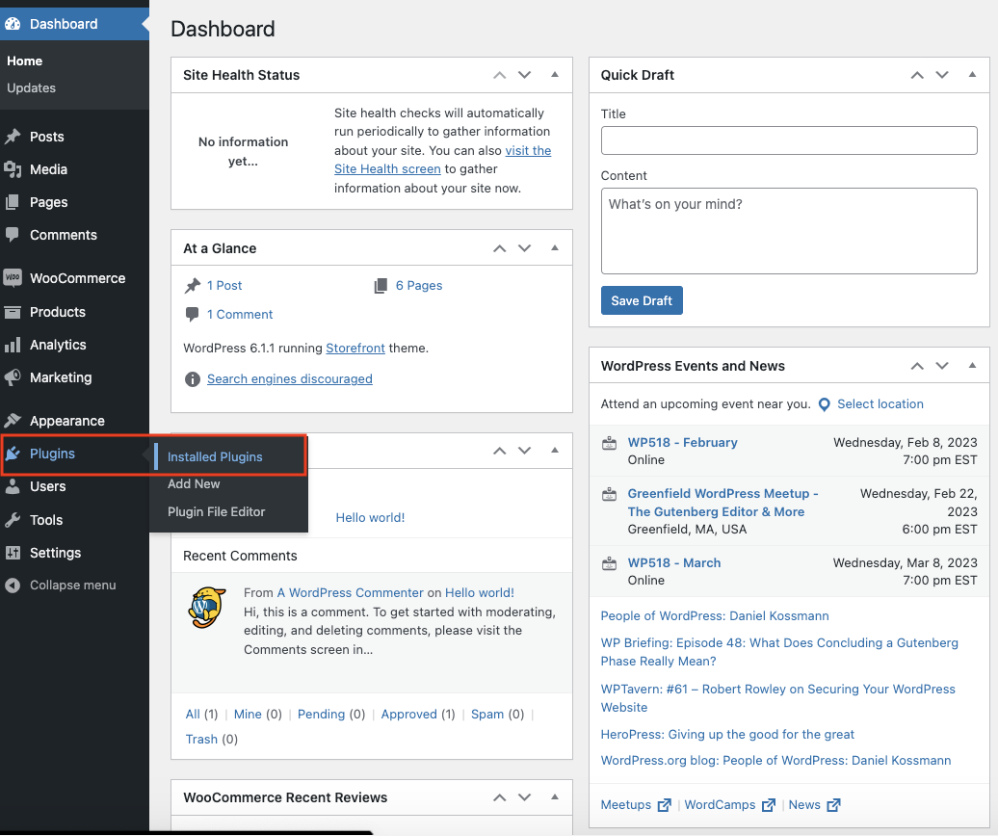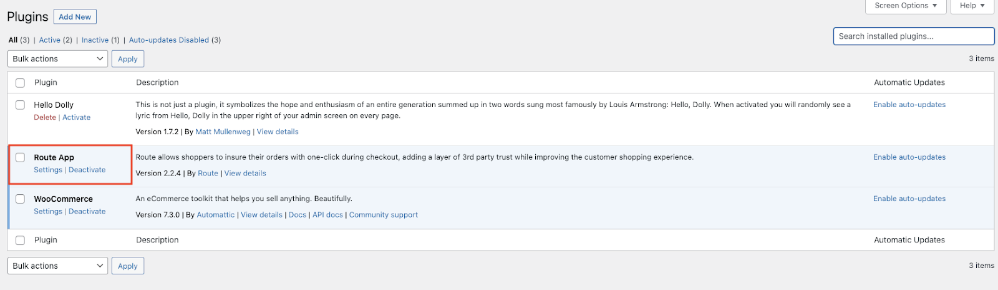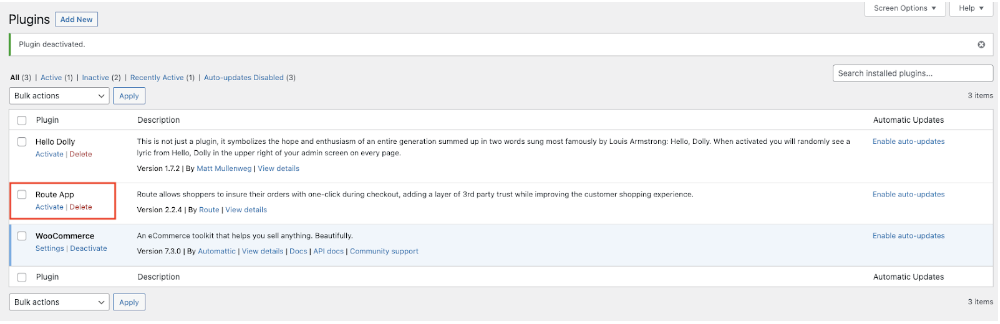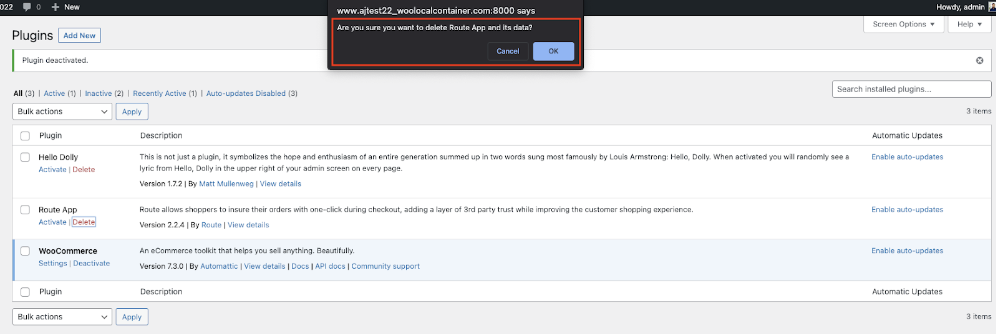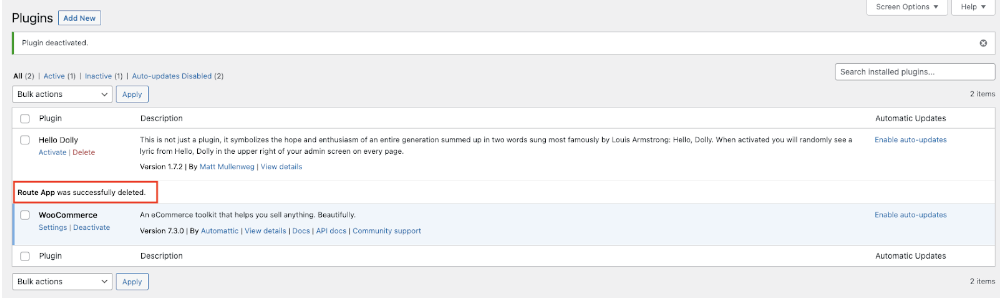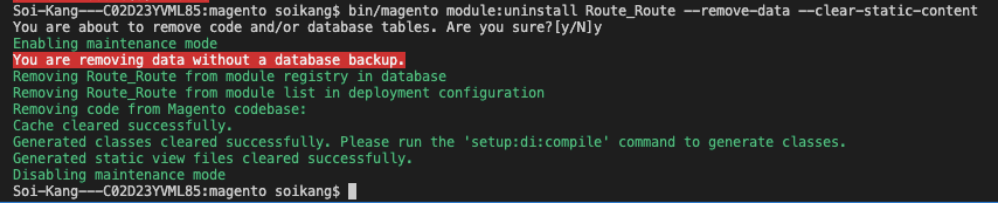To uninstall the app off of your Shopify store, follow the steps below:
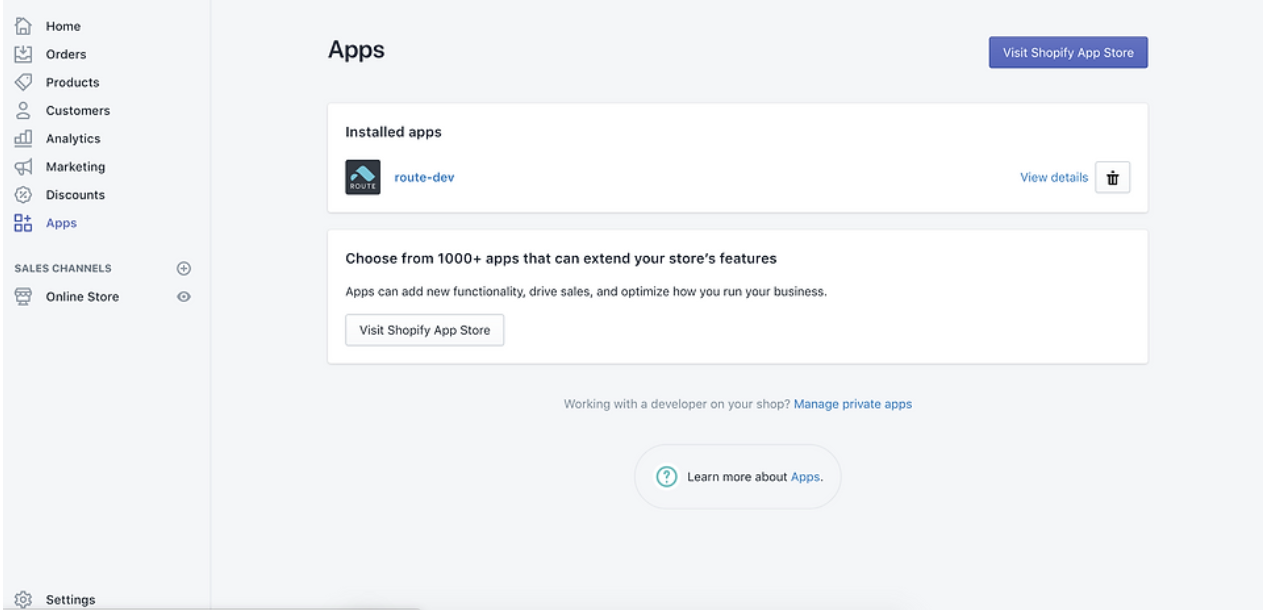
1. In the menu items to the left of your dashboard, click Apps.
2. Scroll through the list of installed apps to find the Swipe app.
3. Once you’ve located the app, click on the trash can icon to delete the app off of your Shopify store.
Now that you’ve uninstalled the app, take Swipe off of your list of products.
1. Click on Products in the menu items to the left.
2. Under products, search for Swipe, then check the checkbox to the left of the product thumbnail.
3. Then select Actions > Delete selected products.
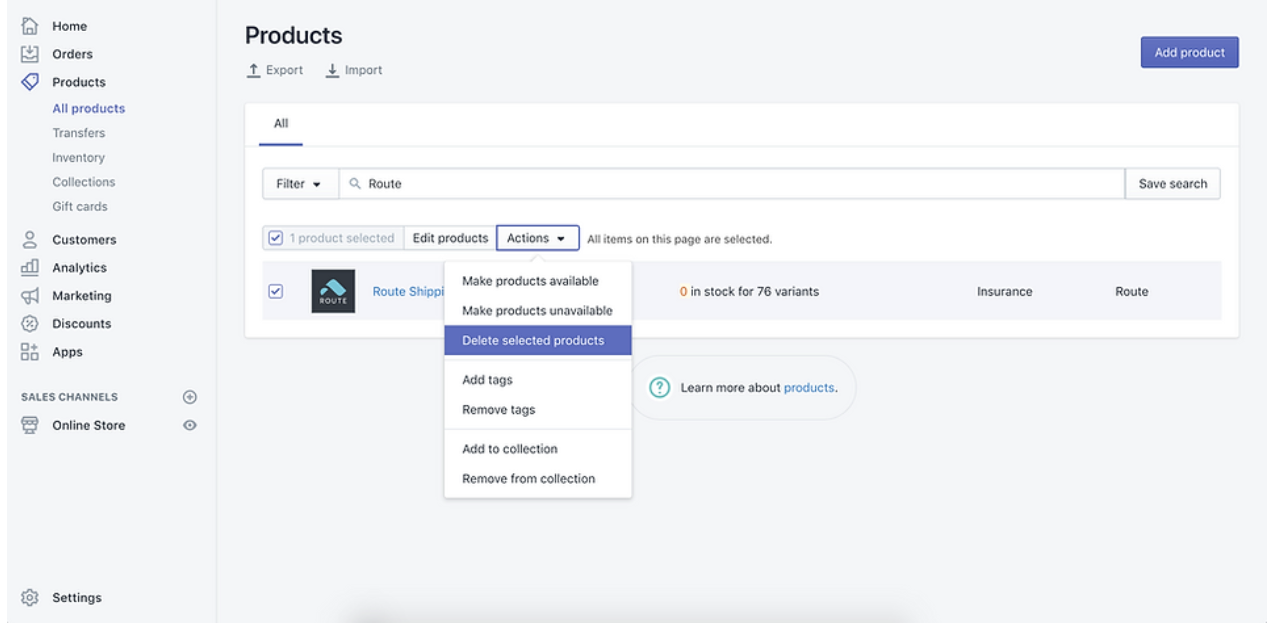
Once you’ve uninstalled the app and deleted the product, you will need to remove a piece of code.
1. Find the following piece of code in your code by searching for Swipe.
2. When you locate the code, delete it and click Save.
<div class="Swipe-div"></div>
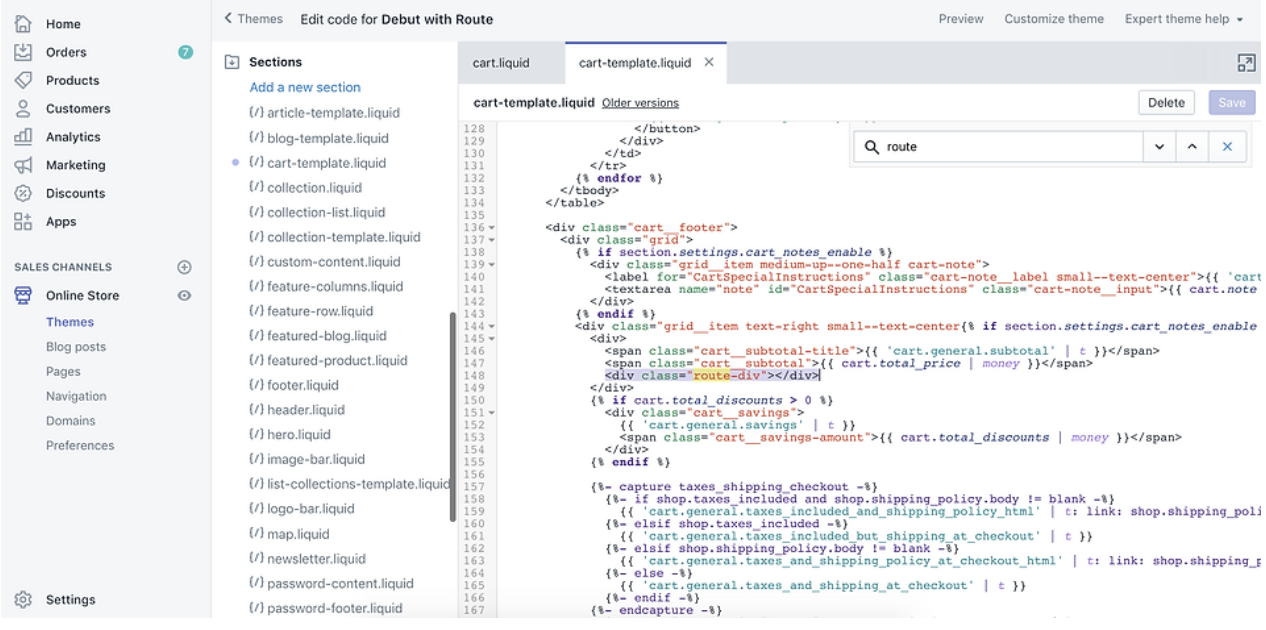
The Swipe asset is now fully deleted from your site. Please let us know what we can do better by using this link.