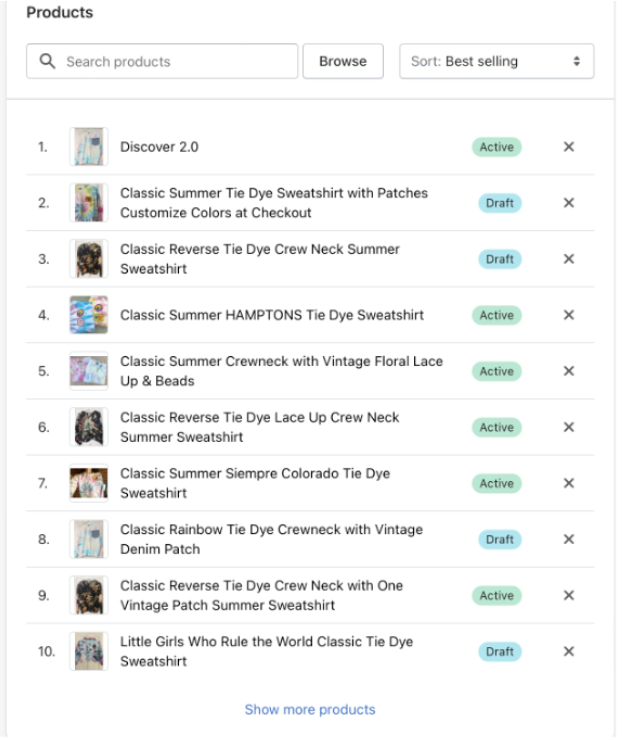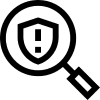How to Exclude swipe from Discounts (Shopify)
This article will detail how to Exclude swipe Protection from Discounts within your Shopify store:
- There are two different discount instances: “Amount off Products,” as well as an “Amount off Order” discount, and there are two sides of this fix. The first is on the discounts end, and the second is on the collections end.
- Any Amount off Order discounts will need to be altered to Amount off Products, then applied to the new collection made for All Products.
- You as the merchant will need to look through the rest of the existing Amount off Product discounts to see if there are any that reference swipe Protect and ensure swipe Protect is not discounted.
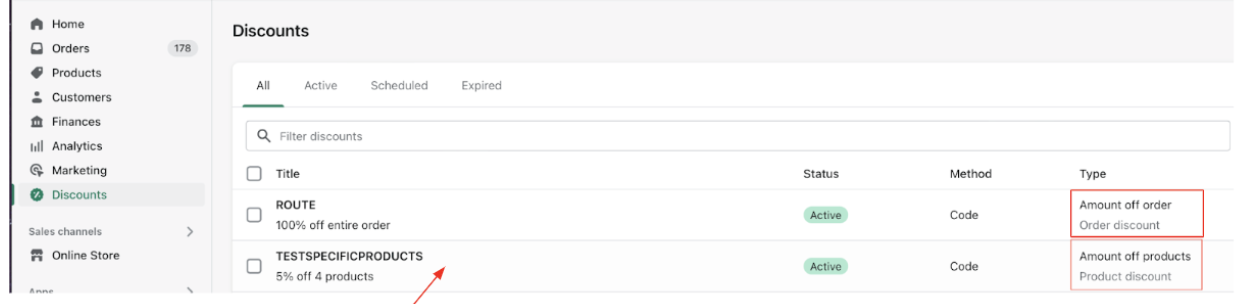
If the “Specific Products” is selected under the “Applies to” section within Shopify, then ensure that the swipe Package Protection is not included in the items to which the discount is applied.
NOTE: This will only appear on the Amount Off Products discount.
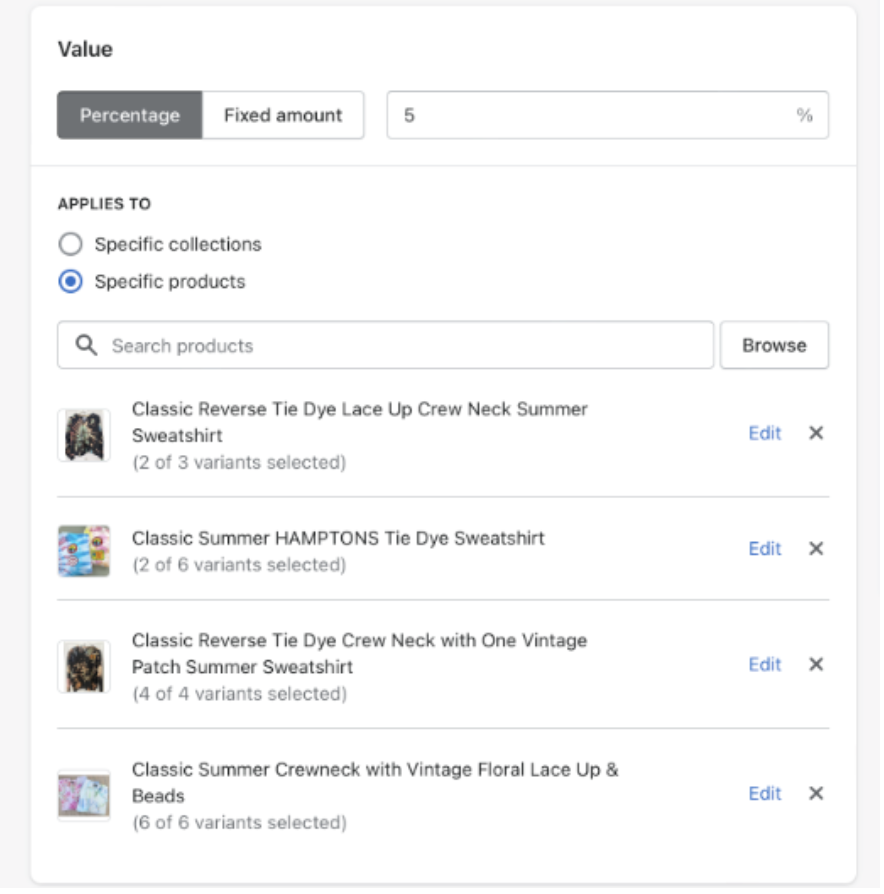
If the “Specific collections” is selected under the “Applies to” section, then ensure that the swipe Package Protection is not included in the collection.
NOTE: You will have to go into each collection listed above to ensure that the “swipe Package Protection” is not included in any of those collections. See the “Collections” section for more info.
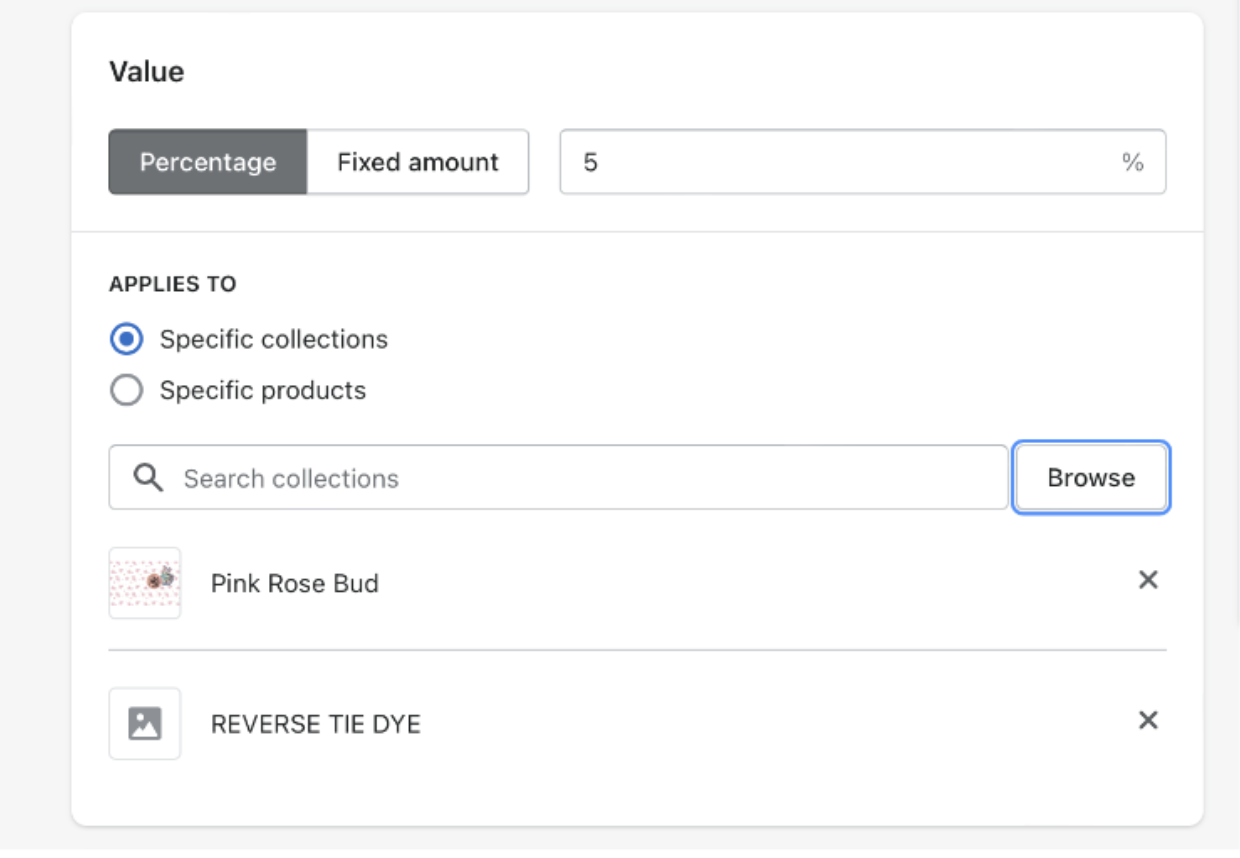
Removing the Amount Off Order Discount:
- Create a collection in Shopify with ALL the merchants’ products excluding swipe Package Protection
- Name that Collection “All Products”
- Apply the discount to that collection by creating an “Amount off Products” Discount
- After selecting the discount, under the “Applies to” section, type in “All Products”
- Select the “All Products” collection to apply the discount to
- All the merchants’ products other than swipe Package Protection will have the discount applied
Collections
Creating an “All Products” Collection:
- Login to Shopify
- From your Shopify dashboard, click on Products
-
In the menu under Products, click on
Collections
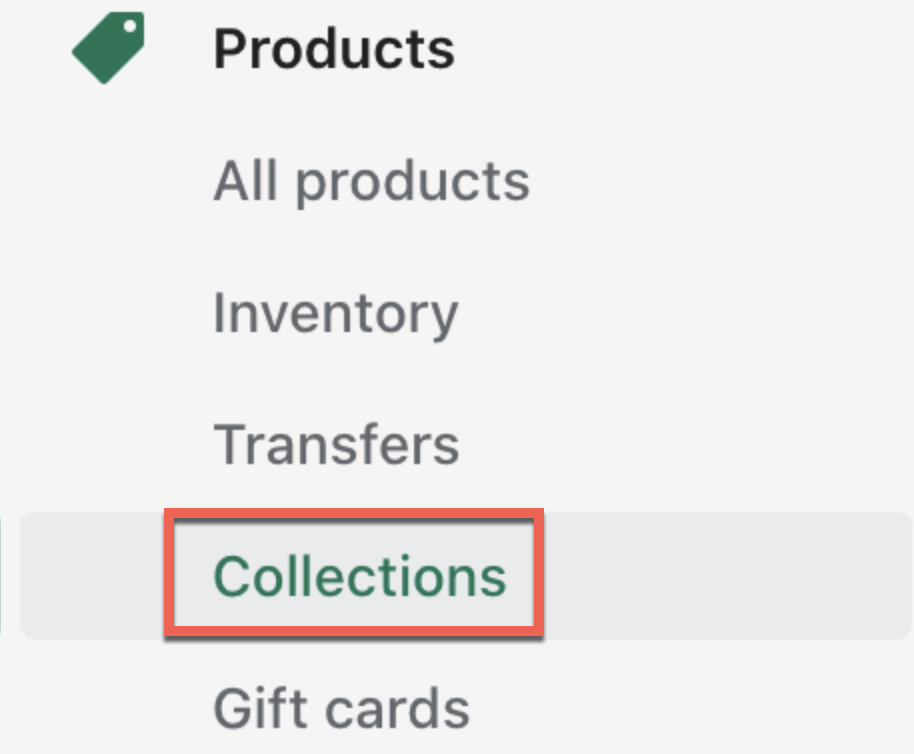
-
In the upper right corner of the screen, click on
Create collection
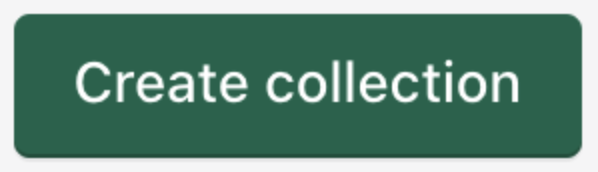
-
Under Collection type, click
Automated
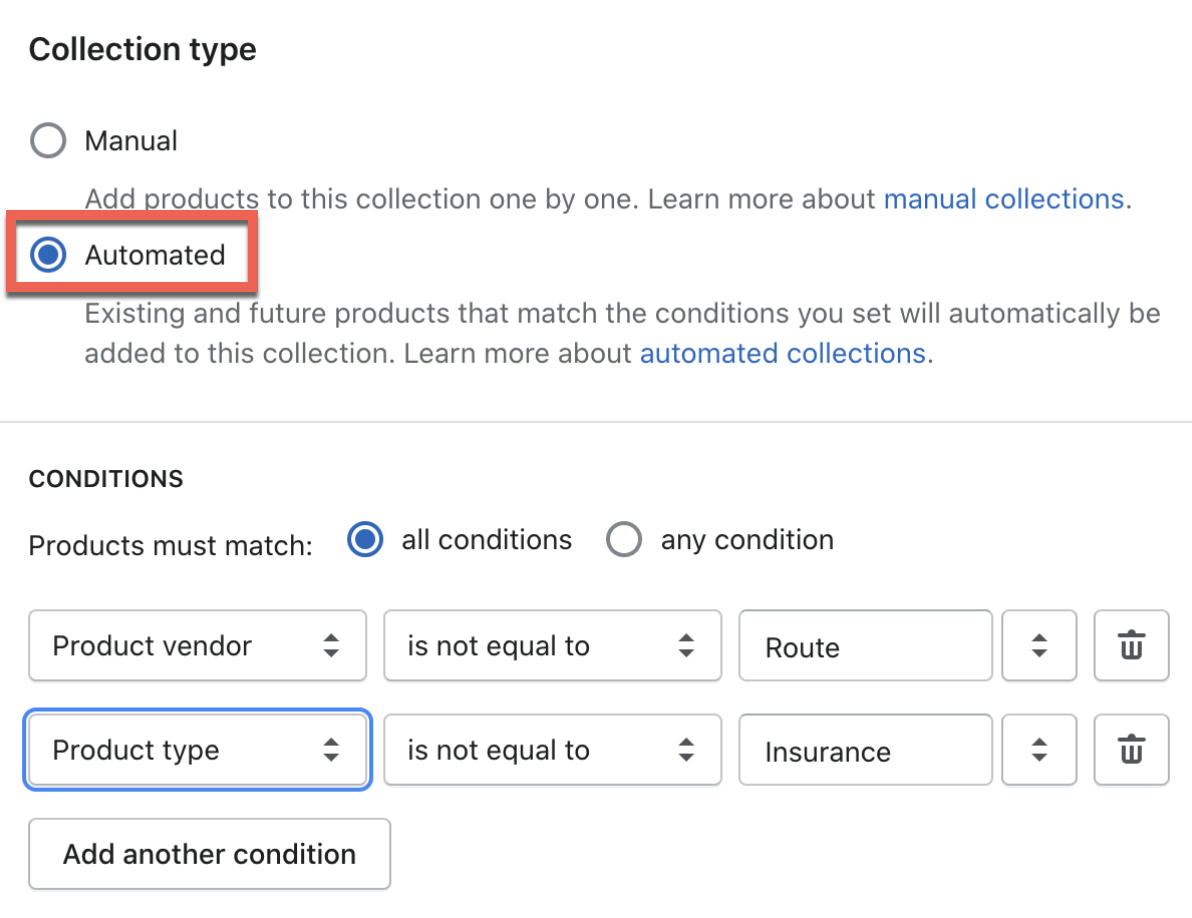
- Name the collection All store products
-
Under Conditions, choose Products must match:
all conditions
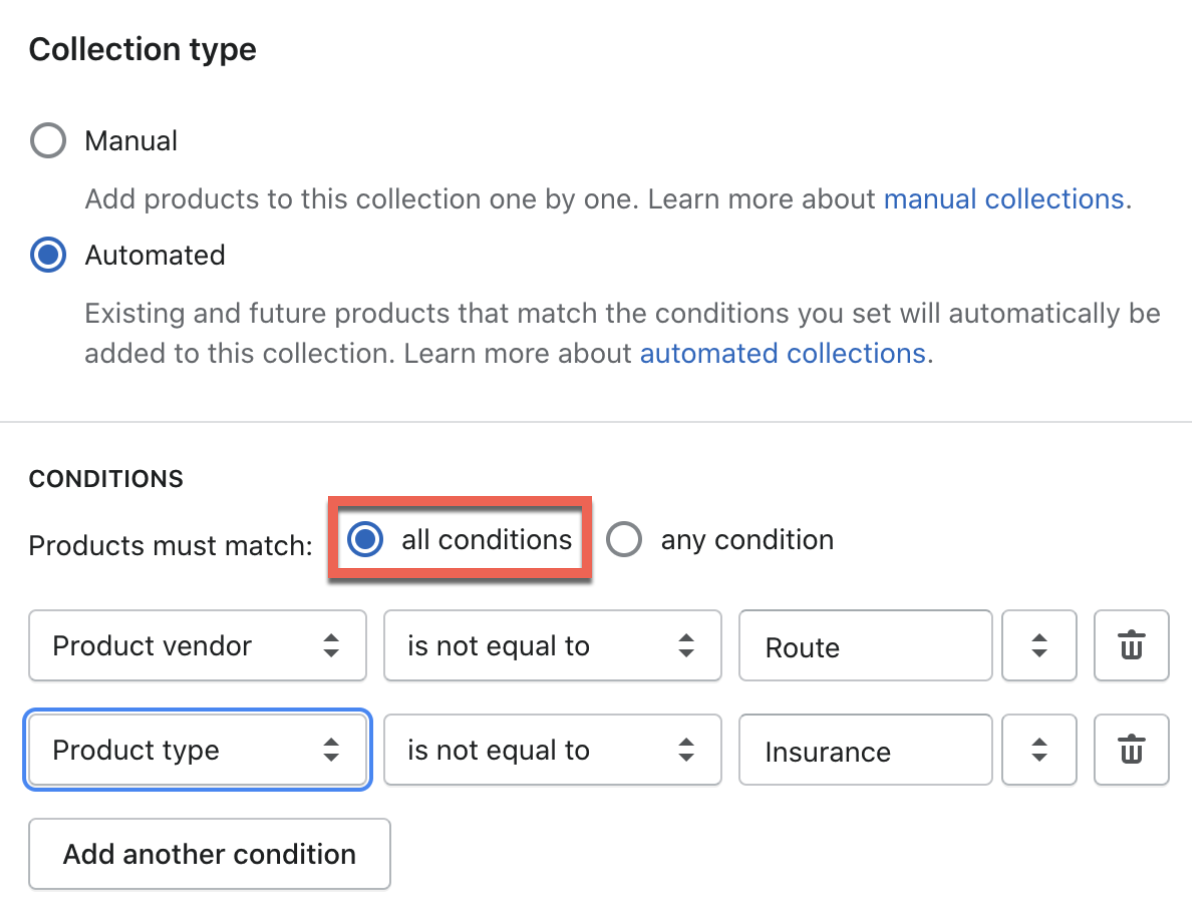
- Add the rule: Product vendor is not equal to swipe
- Add the rule: Product type is not equal to Insurance
- Save the collection
Note: This will create a collection of all store products where swipe is excluded. Any new products will automatically be added to this collection, so no additional work is needed to maintain this group.
If you have specific collections, please include these two rules (Product vendor is not equal to swipe and Product type is not equal to Insurance) in addition to any other rules you have, so that swipe is excluded from those collections as well.
Creating Coupons
When creating coupons, adding collections to the coupon defines what products the coupon can be applied to. As long as the two conditions to exclude swipe are included in any of your collections (shown above), all you need to do is select the collections that you want to apply your coupon to.
- Create a discount
- Under the Applies to section, choose specific collections
- Add the collections that you want to apply the discount to
- Finish configuring the discount and then Save
Modifying All Existing Collections:
- Go to the “Products” section of the top left options - select the “Collections” tab
- Within each collection created:
- Select the name of the collection
- Look at the list of Products listed in the “Products” section
- Ensure that “swipe Package Protection” is not listed among the Products underneath that collection
- Make sure you expand the list if you see the “Show more products” icon at the bottom
- Repeat for all collections.
- If any discounts are based on collections, then this will exclude swipe Package Protection from applying to the swipe product and will bill correctly.