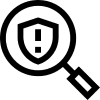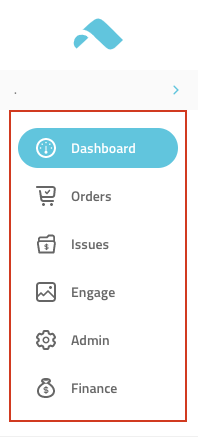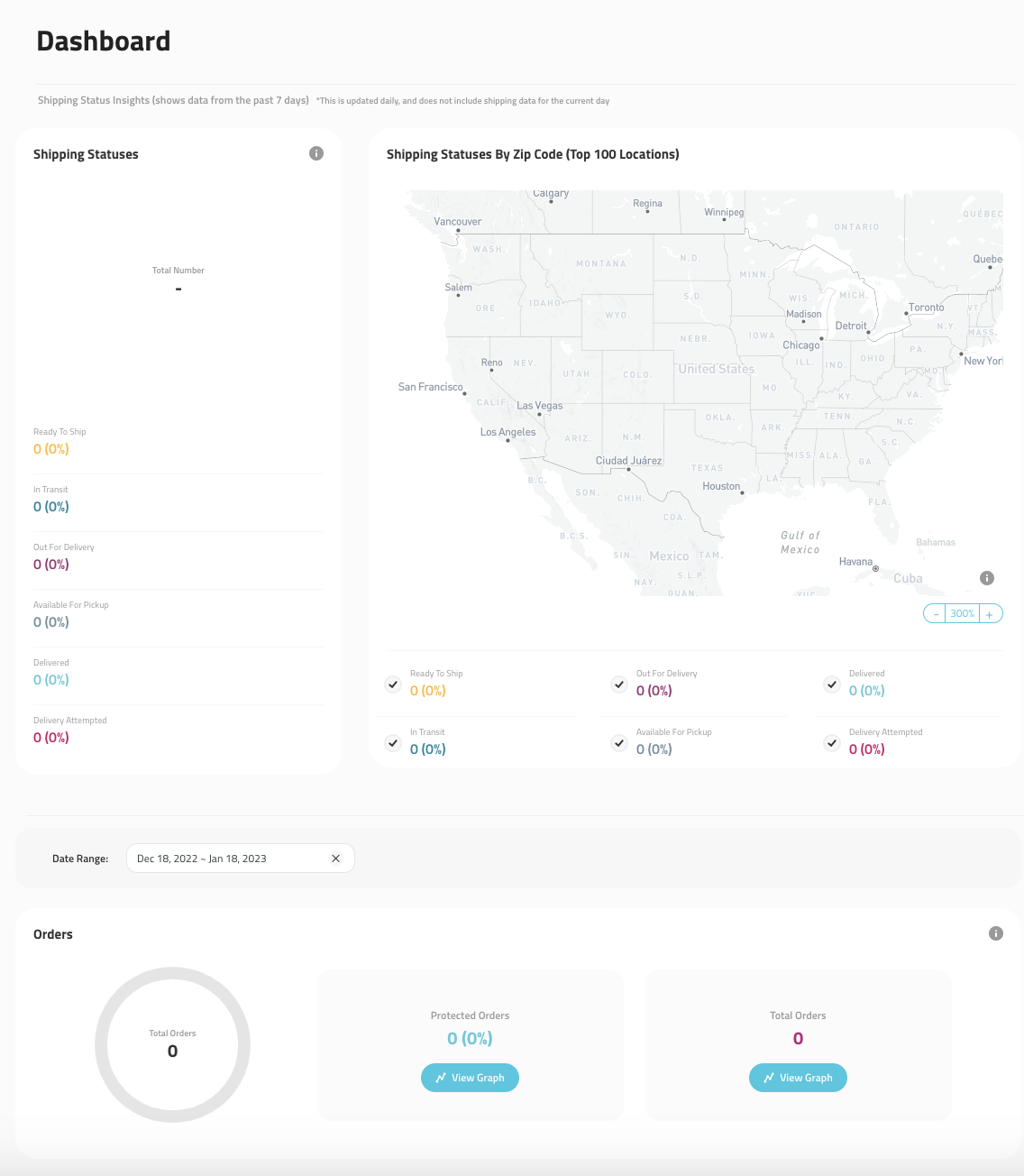The Merchant Portal is your primary tool for managing information related to your Swipe Product Suite. The Portal is where you can view and update Swipe settings to your store(s) and website(s). The Portal was designed to make the user experience effortless by placing the most predominant tools to manage your account all in one place.
In the Portal, you have the ability to review orders that are insured by Swipe Protect, set up your in-app profile & notifications for Track, and manage your brand engagement with Discover.
Tip: Because this is your go-to hub for Swipe, we highly recommend bookmarking or saving it somewhere that is easy for you to find in the future.
As a last note, access to your Portal can be provided to anyone of your choosing to ensure that the right eyes have access to the most important aspects of this experience.