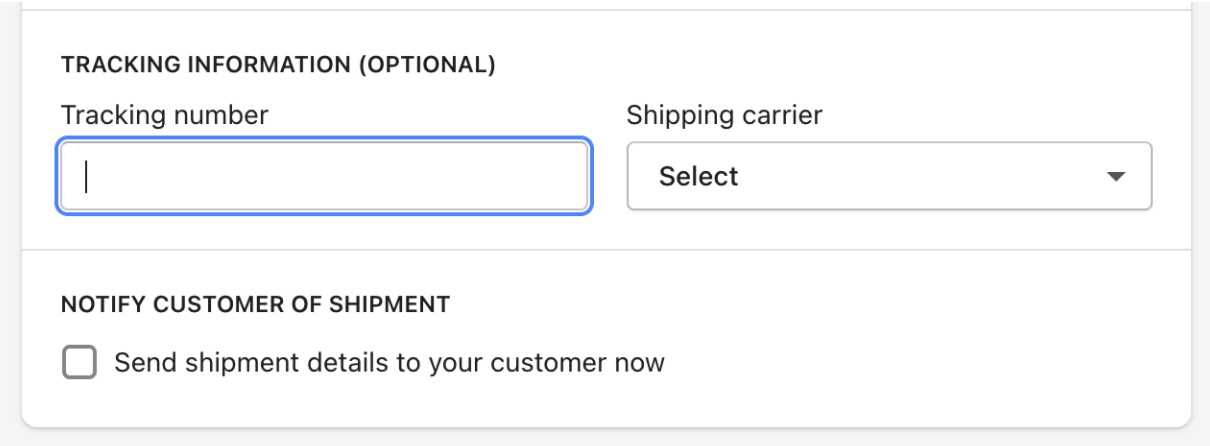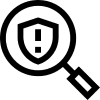Shopify Merchants – How to review your store settings to ensure the best tracking experience for your customers
To help you streamline customer communication while using swipe track features, we recommend that you review your Shopify notifications to ensure your customers do not receive duplicate communications or calls to action.
How to review your Shopify store’s thank you page settings:
If you’re using swipe thank you page asset, we recommend reviewing your Shopify thank you page settings to ensure your customers aren’t receiving duplicate calls to action.
By default, Shopify provides a widget on your thank you page that instructs your customers to download the Shop app. Having multiple CTAs on your thank you page to download two separate apps may confuse your customers.
Where to Review & Take Action:
1. Log into Shopify
2. Go to your store settings by clicking on the Settings option in the bottom left of your screen
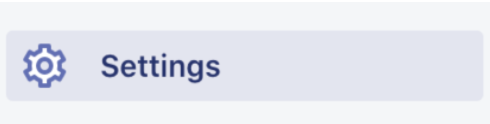
3. Click on the Checkout settings button
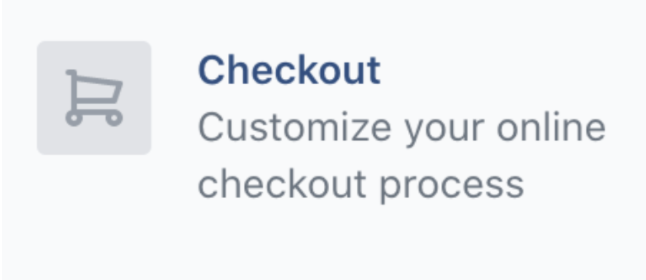
4. Go to the Customer contact section and locate the To receive shipping updates section 
5. Save changes by clicking the Save button in the top right corner of the screen
How to review your Shopify store’s email and SMS shipping notifications:
If you’re using email and SMS notifications provided by swipe, we recommend you review your Shopify shipping notifications settings to ensure your customers don’t receive duplicate notifications.
By default, Shopify provides some out-of-the-box shipping notifications. Depending on your customer communication strategy and the swipe notifications you plan to utilize, you may choose to turn some of your Shopify notifications off.
Where to Review & Take Action:
1. Log into Shopify
2. Go to your store settings by clicking on the Settings option in the bottom left of your screen
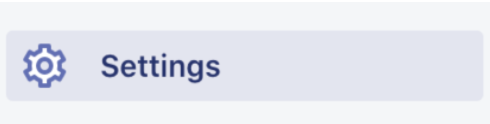
3. Click on the Notifications settings button
4. Go to the Shipping section and review the shipping updates your customers receive.
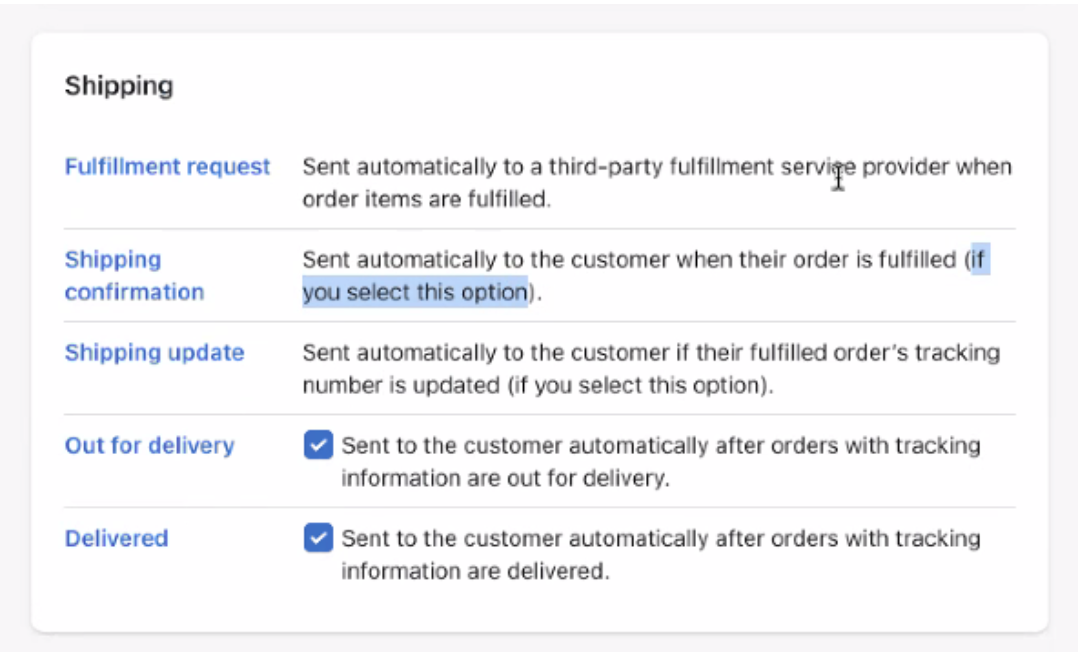
Compare the list of Shopify notifications to swipe’s standard email and SMS notifications, and determine whether or not you’d like to change your settings.
swipe’s standard email and SMS notifications:
- Track Welcome email (email only - triggered when customers make a purchase that sends them a link to the web tracking experience / invites them to download the app)
- Shipped (triggered when customer order has received a tracking number)
- Shipment delay (triggered if there is a delay between when the package receives a tracking number and when the carrier picks it up)
- In transit (triggered by the carrier when the carrier has received the package)
- Out for delivery (triggered by the carrier when the package is out for delivery)
- Delivered (triggered by the carrier when the package has been delivered)
5. Once you have reviewed swipe’s and Shopify’s notifications, you can adjust these settings by checking / unchecking boxes to streamline your customer experience.
Note: If you use a third party fulfillment system, the following Shopify emails cannot be turned off: fulfillment request, shipping confirmation and shipping update emails.
If you fulfill orders manually, you can choose to send / not send these notifications by checking or unchecking boxes when you ship an order. For example: