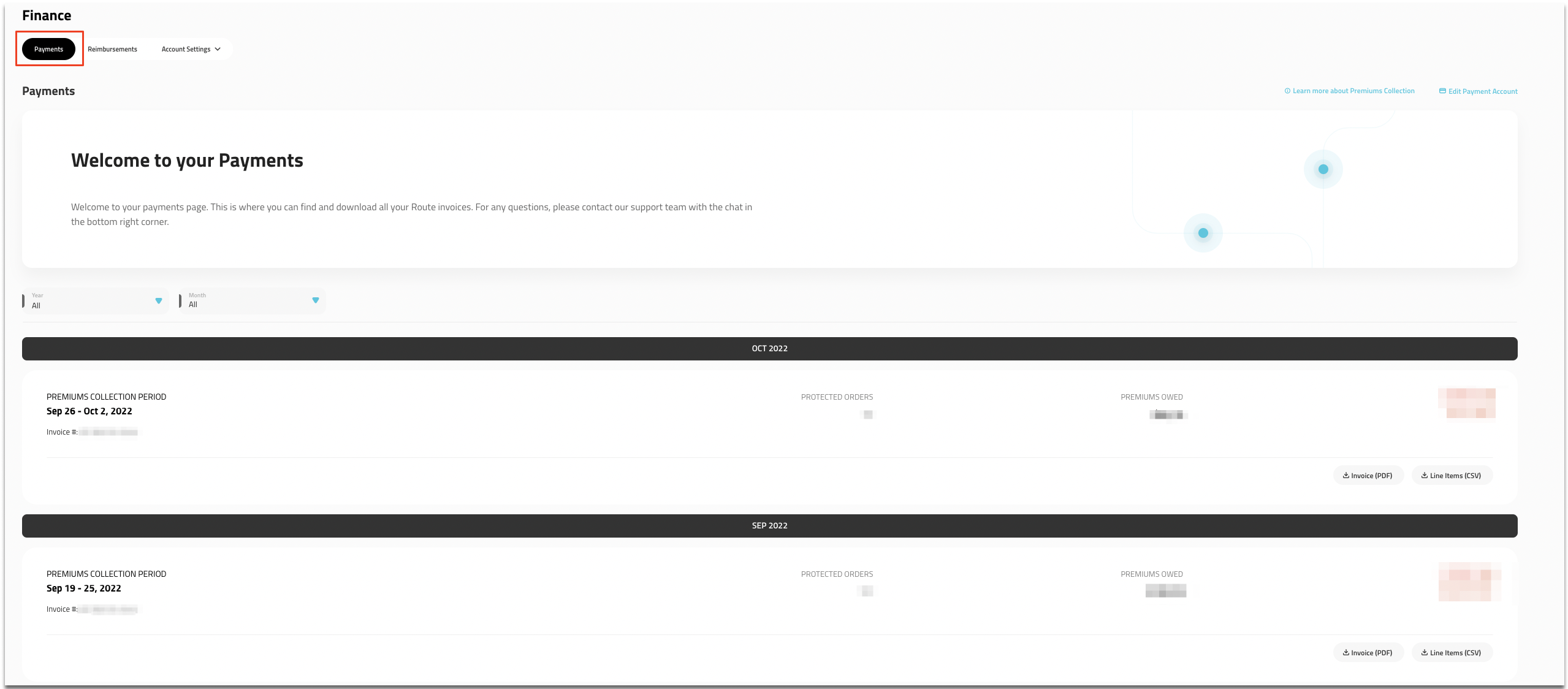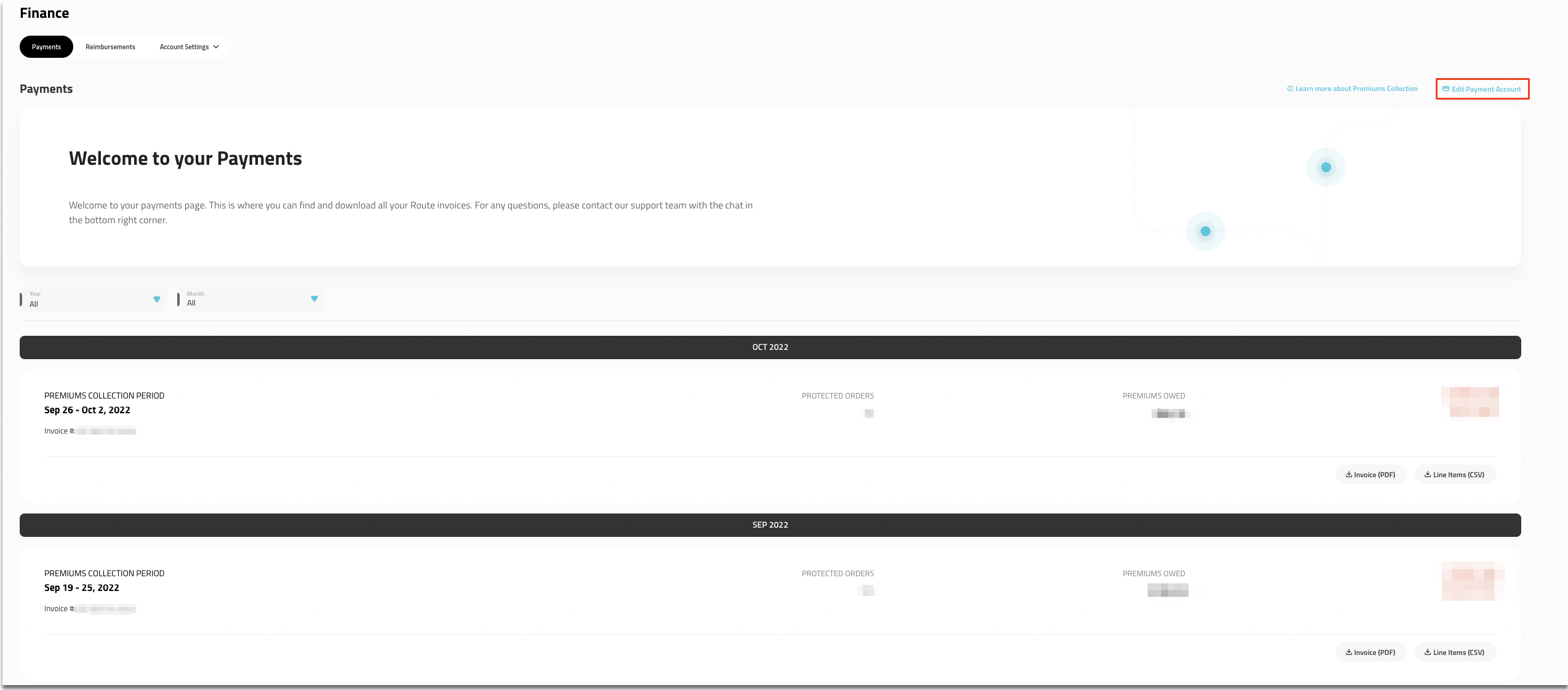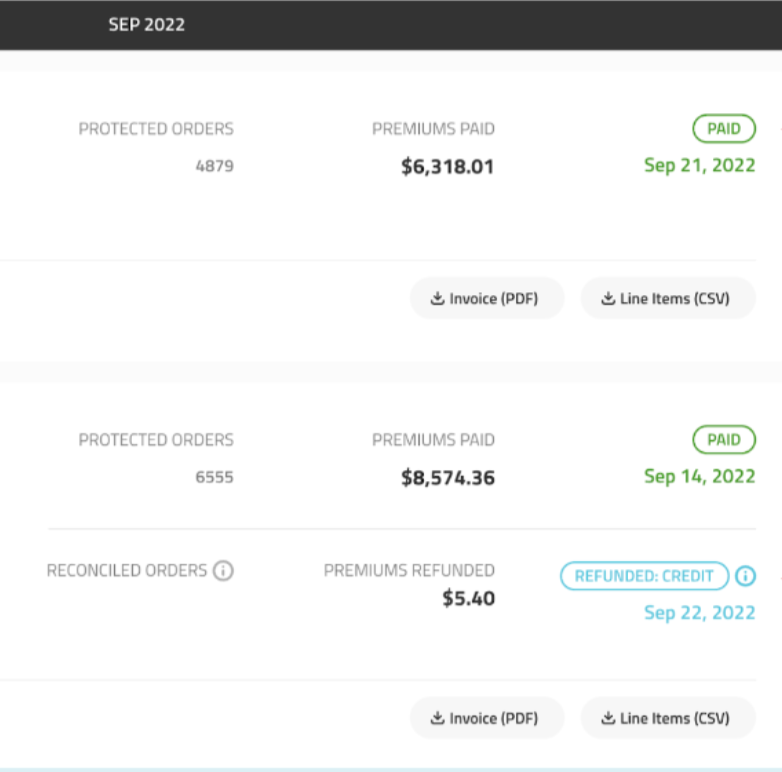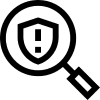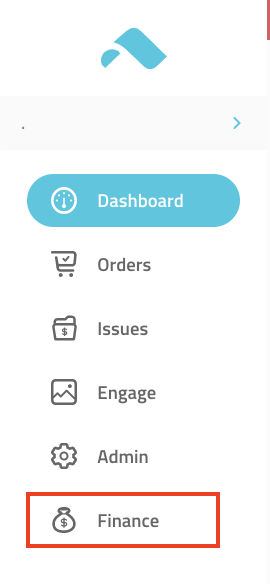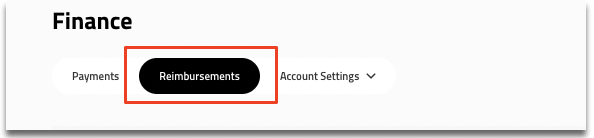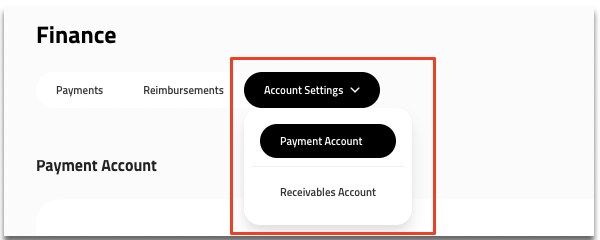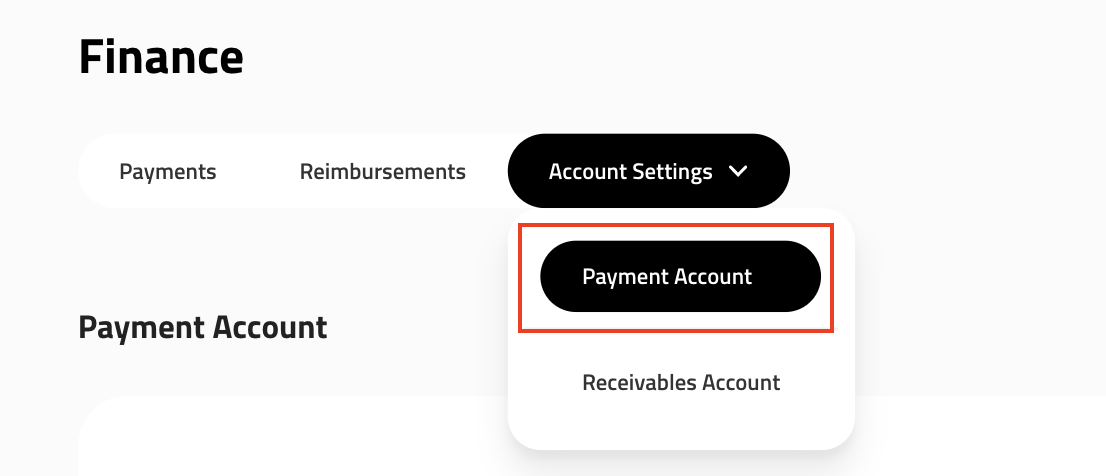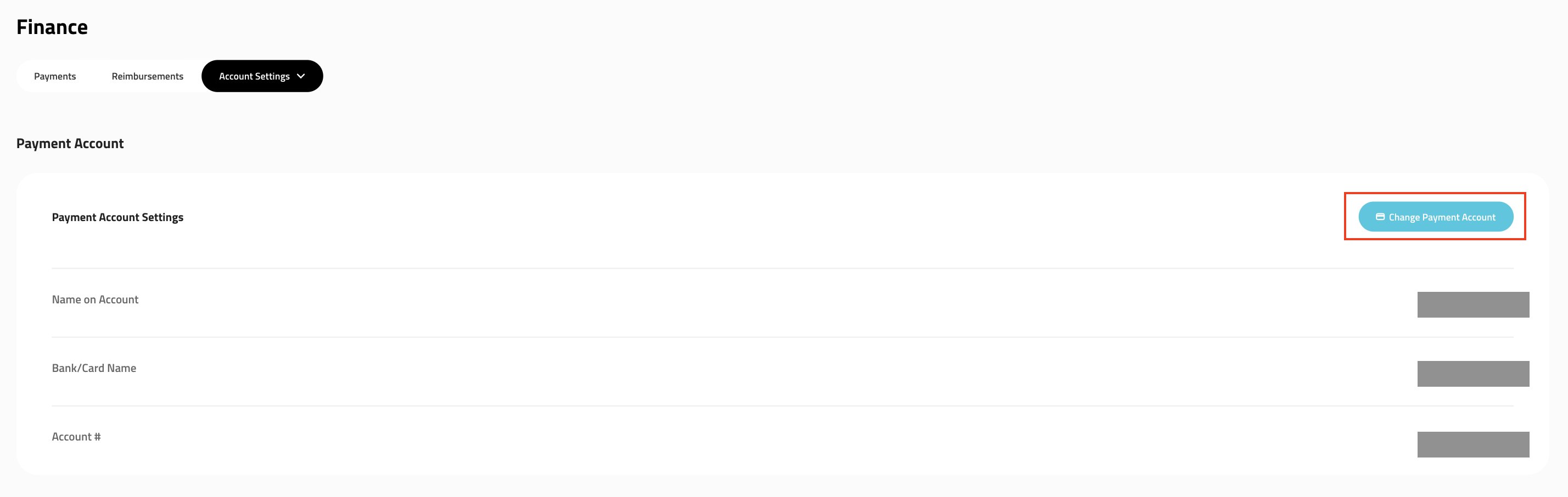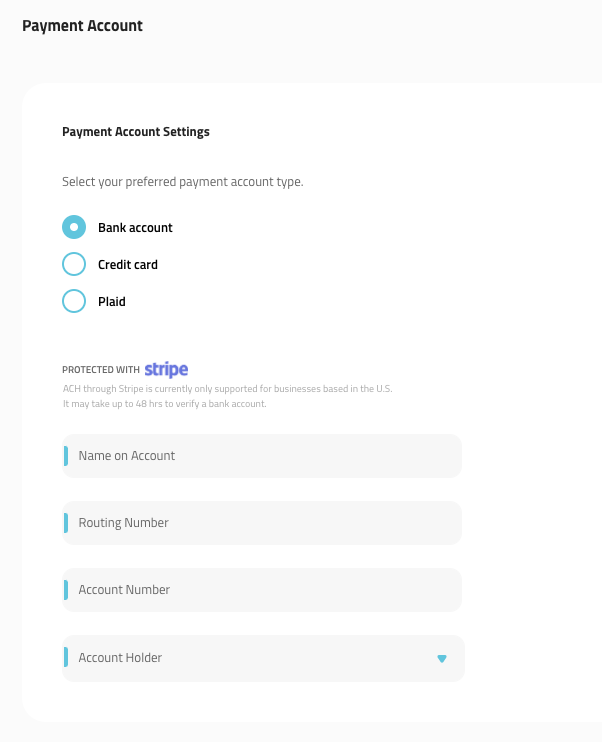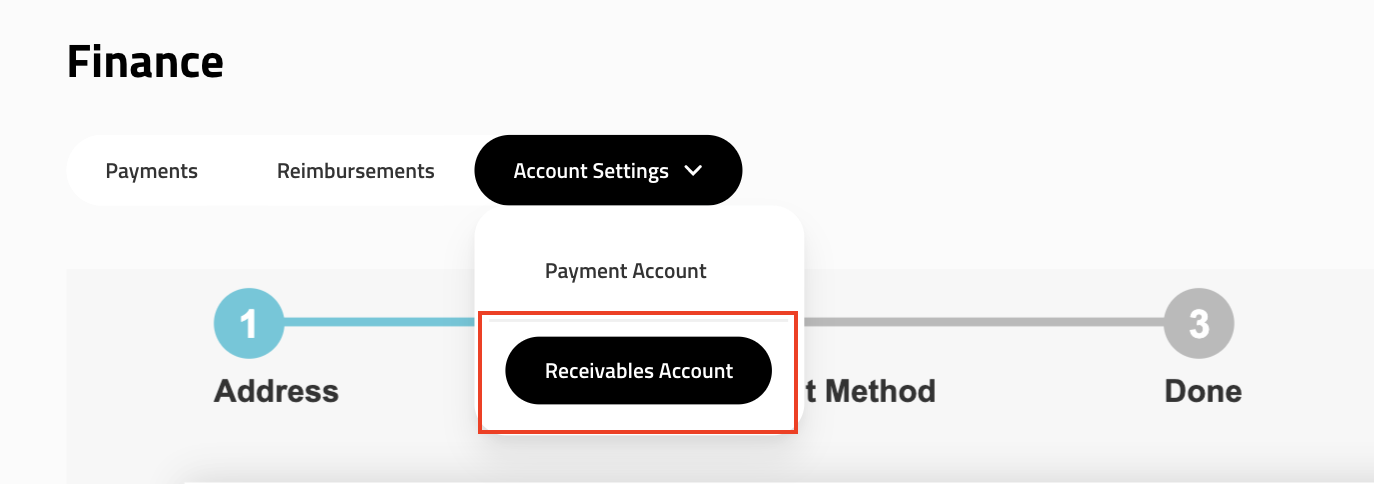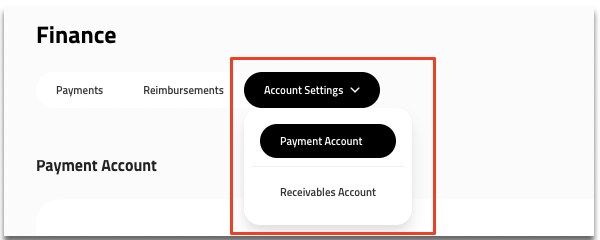
Here in the Account Settings Tab, you will be able to click between both the Payment Account and Receivables Account and insert all necessary information for swipe to assist properly with Reimbursements and with Reorders/Refunds through our Protect feature.
In order for swipe to receive the amount that our mutual customers pay for swipe Package Protection, we use Stripe to debit the exact amount of the total premiums.
We debit this amount weekly.* Billing notifications are sent on Monday, and you are billed on Wednesdays. If the frequency of billing ever changes, you will be notified.
*Note: Some of our partnered merchants are not on a weekly billing cadence. Reach out to your designated CSM or our Live Chat feature through our Help Center if you have any questions about about your billing with swipe.
Payment Account
After entering the Finance tab, choose Account Settings, at the top of the page.
Under Account Settings, choose Payment Account.
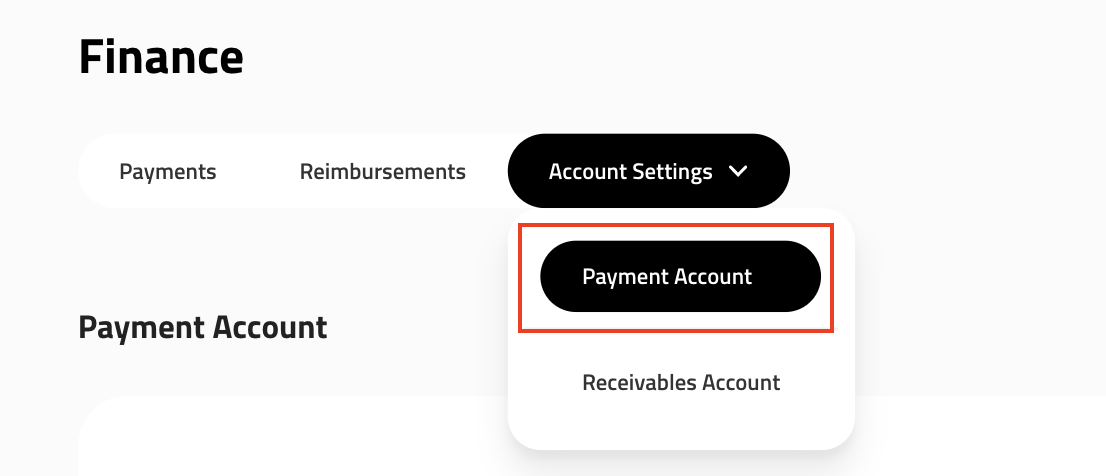
You will then choose Change Payment Account and enter all necessary information regarding your account.
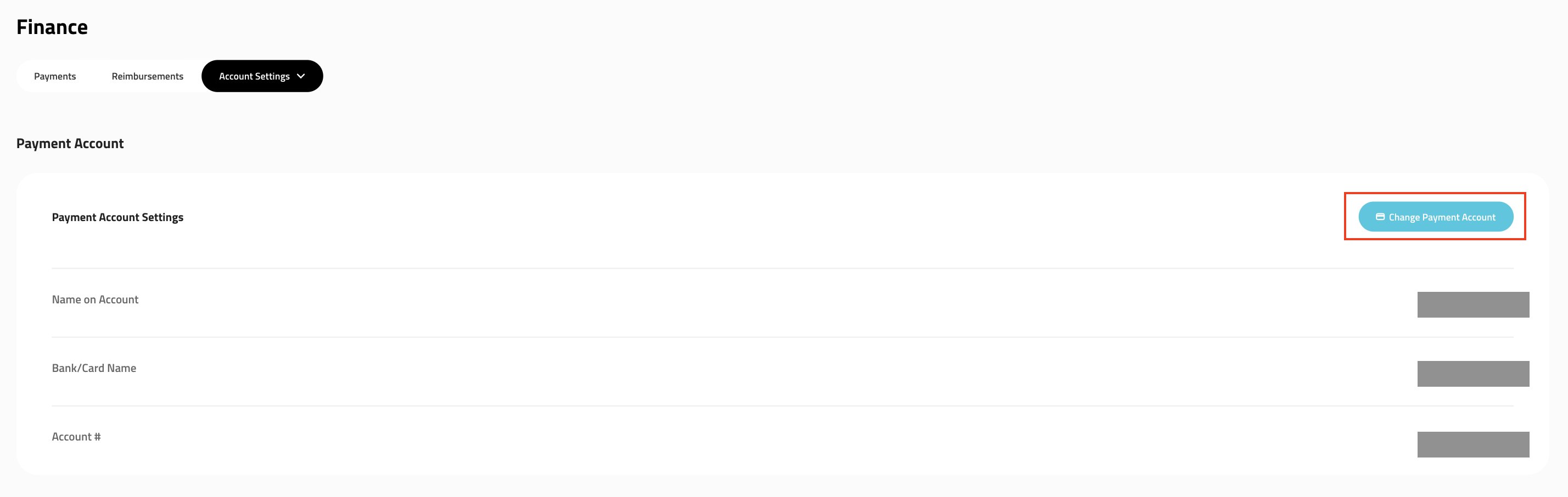
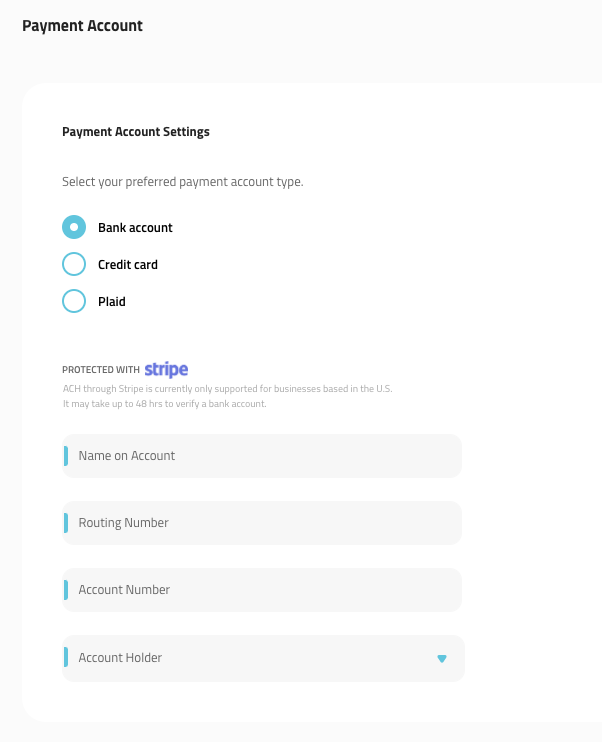
6. Click Save. Once your bank information has been inputted, Stripe will put 2 micro-deposits in your account. You will need to verify the amounts of the micro-deposits by clicking on the red ribbon at the top of your merchant portal:

Receivables Account
Under Account Settings, choose Receivables Account.
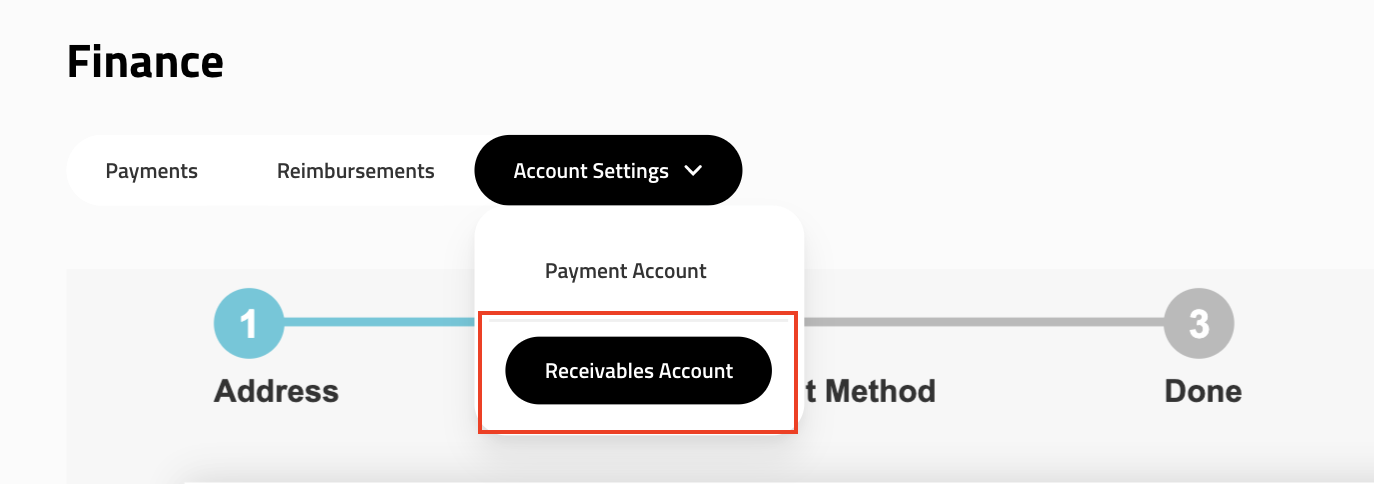
4. You will enter all necessary banking information and submit. By using the Receivables Account from then on, you will be able to edit your information at any time; which will be located on the bottom right of the page.
Note: It is necessary for you to set up your receivables account in order to get any/all reimbursements sent by swipe.
If you are a Shopify or BigCommerce platform user, you can refer to this swipe Order Issues Resolution (Automatic Issue Resolution) & Reimbursementsarticle for more details surrounding our Automatic Issue Resolution process and your Reimbursement/Receivables Account, and how to get all necessary information inserted into the swipe Dashboard.